 |
bookmark this page - make qweas your homepage | |
| Help Center - What's New - Newsletter - Press | ||
| Get Buttons - Link to Us - Feedback - Contact Us |
| Home | Download | Store | New Releases | Most Popular | Editor Picks | Special Prices | Rate | News | FAQ |
|
|
Outlook Spam Filter (SpamAid) 4.0 - User Guide and FAQScreenshots - More DetailsBrief introduction of Outlook Spam Filter's Menu 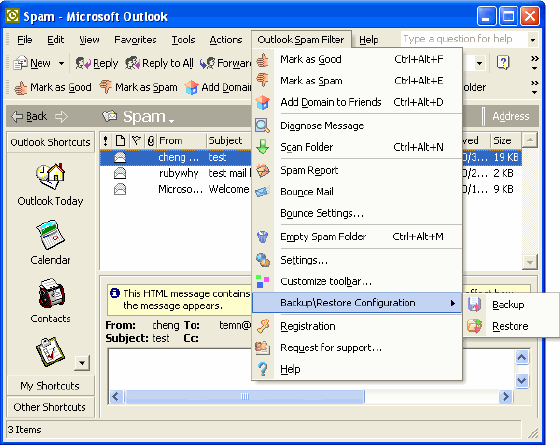 Mark as Good: Bayesian filter will be learned to recognize selected messages as good mail. Also these messages will be moved to "Inbox" folder, and senders will be added to Friends List. Mark as Spam : Bayesian filter will be learned to recognize selected messages as spam. Also these messages will be moved to "Spam" folder, and senders will be added to Enemies List. Add Domain to Friends: Adds the domain of selected message to Friends List. Diagnose Message : Shows the result of analysis of selected message to know why this message was filtered as spam or as good e-mail. Scan Folder: Scans selected folder for spam. Spam Report : Delivers selected spam message to Outlook Spam Filter server for analysis. Bounce Mail : Bounces an unwanted e-mail to its sender as if your e-mail address is invalid. Bounce Settings : Enables to configure bounce settings. These settings will be used at bouncing unwanted e-mails. If you do not specify bounce SMTP configuration, you will be asked to do it later when bouncing e-mails. Empty Spam Folder : Deletes all e-mails stored in the Spam Folder. Settings : Opens the Settings dialog where you can view and modify Outlook Spam Filter settings. Customize toolbar : Opens Toolbar Customization dialog, where you can add new buttons to the program toolbar, or remove current buttons. Backup\Restore Configuration : Enables to save and restore program configuration including all program settings, Friends and Enemies lists and updated bases for Bayesian algorithm. Backup : Enables to save program configuration to the specified file with *.osf extension. Restore : Enables to restore program configuration from the previously backed up configuration file (a file with *.osf extension). Registration : Opens the Registration dialog where you can register your copy of Outlook Spam Filter. Request for support : You can send your comments and suggestions or report your problems to Outlook Spam Filter technical support team. Help : Shows Outlook Spam Filter Help topics. Screenshots - More Details |
|
Search -
Download -
Store -
Directory -
Service -
Developer Center
© 2006 Qweas Home - Privacy Policy - Terms of Use - Site Map - About Qweas |

