 |
bookmark this page - make qweas your homepage | |
| Help Center - What's New - Newsletter - Press | ||
| Get Buttons - Link to Us - Feedback - Contact Us |
| Home | Download | Store | New Releases | Most Popular | Editor Picks | Special Prices | Rate | News | FAQ |
|
|
SpamEater Pro 4.0.6.1 - User Guide and FAQScreenshots - More DetailsThe brief introduction of the interface 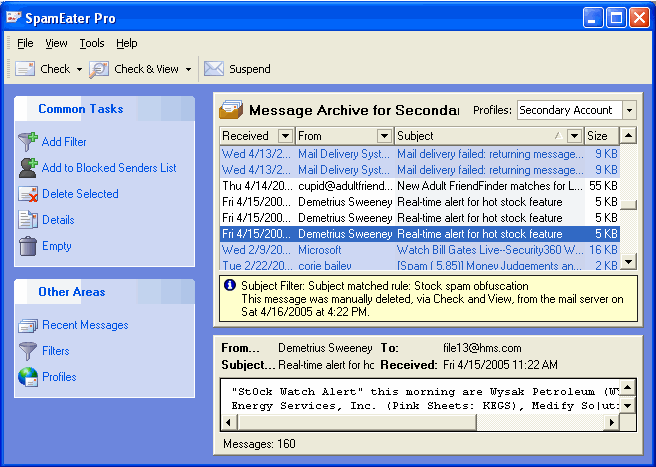 Add Filter - Open Rules Editor dialog to add a new filtering rule. Add to Blocked Senders List - Add new record to Blocked Senders for the address selected message in message list is from. Bounce/Send Error Message - Sends a e-mail server style bounce message to the sender of the message selected in the list indicating the address they spammed is not a valid address. Details - Opens the message details window for the selected message. Recover - This option allows you to retrieve deleted messages. This option sends a message to you with the selected message attached. Message Archive - takes you to the Message Archive area. Filters - takes you to the Filters area. Profiles - takes you to the Account Profiles area. Frequently Asked Questions - SpamEater Pro
Screenshots - More Details |
|
Search -
Download -
Store -
Directory -
Service -
Developer Center
© 2006 Qweas Home - Privacy Policy - Terms of Use - Site Map - About Qweas |

