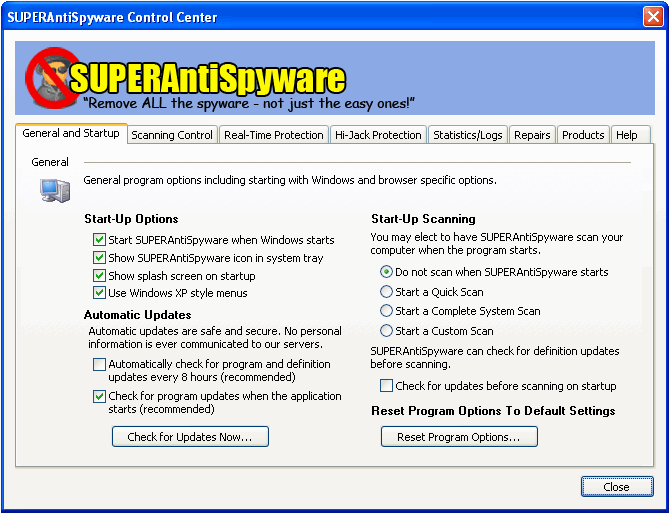|
SUPERAntiSpyware Free Edition 4.0 - User Guide and FAQ
Screenshots - More Details
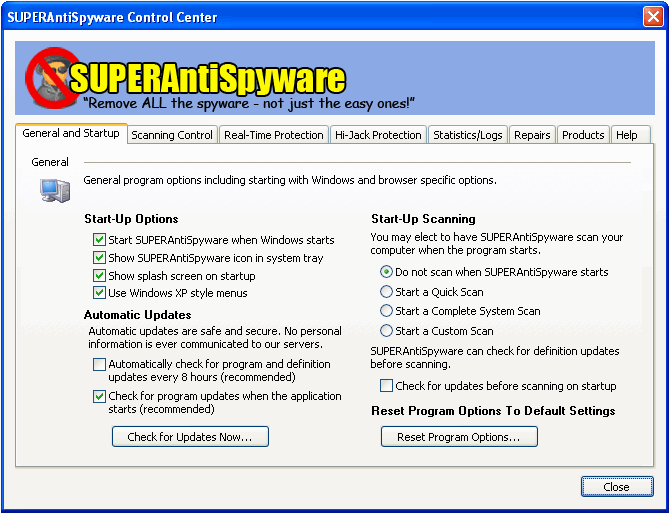
Start-Up Options:
- Start SUPERAntiSpyware when Windows starts
When checked, SUPERAntiSpyware will start when your Windows system starts.
- Show SUPERAntiSpyware icon in system tray
When checked, SUPERAntiSpyware will show its icon next to the clock in the system tray. If you do not have this option checked, you may start SUPERAntiSpyware from the Start Menu or by a Desktop Shortcut.
- Show splash screen on startup
Displays the SUPERAntiSpyware splash / information screen when the program starts.
- Use Windows XP style menus
Displays two-toned color menus and icons next to selected menu options.
Automatic Updates:
- Automatically check for program and definition updates every 8 hours
Instructs SUPERAntiSpyware to automatically check for updates every 8 hours (professional version only).
- Check for program updates when application starts
Instructs SUPERAntiSpyware to check for updates to the program when SUPERAntiSpyware starts
- Check for Updates Now...
Checks for program updates.
Start-Up Scanning:
- Do not scan when SUPERAntiSpyware starts
No scan will be started when the program starts.
- Start a Quick Scan
A quick scan will be started when SUPERAntiSpyware starts.
- Start a Complete System Scan
A complete scan will be started when SUPERAntiSpyware starts.
- Start a Custom Scan
A custom scan, using your last selected custom scan options, will be started when SUPERAntiSpyware starts.
- Check for updates before scanning on startup
SUPERAntiSpyware can check for definition updates prior to starting the selected scan (recommended).
Reset Program Options to Default Settings:
Resets all options with the exception of scheduled scan option to their default values.
Screenshots - More Details
|