 |
bookmark this page - make qweas your homepage | |
| Help Center - What's New - Newsletter - Press | ||
| Get Buttons - Link to Us - Feedback - Contact Us |
| Home | Download | Store | New Releases | Most Popular | Editor Picks | Special Prices | Rate | News | FAQ |
|
|
The Cleaner Professional 4.1 - User Guide and FAQScreenshots - More DetailsBasic Tutorial of The Cleaner ProfessionalStep 1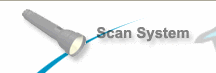 Click the Scan System button on The Cleaner main window. After a few seconds, The Cleaner will gather all your system information and scan memory. Then it will start scanning files and you should see a display like this: 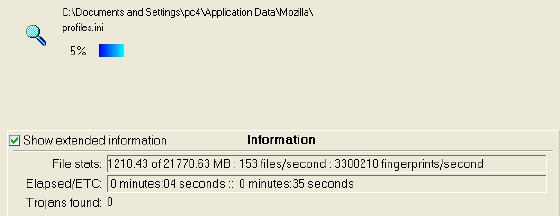 Step 2 Click on the Pause button. You can pause and resume scanning as often as you need to. Click on the Pause button again to resume scanning. Click on the minimize button to minimize The Cleaner to the program bar. You can click on the program bar icon to restore it. Click on the Stop button. You can stop the scan if you need to at any time. Archives that are being scanned will complete before the scan completely stops. Step 3 If you stopped the scan in Step 2, please start the scan again. Let the scan complete. If you see a message like this: 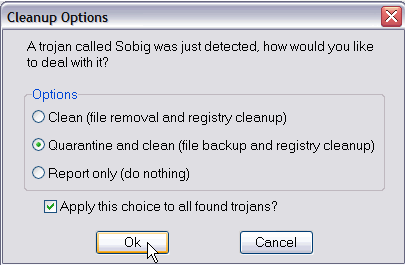 Please select the second option, "Quarantine and clean", and check "Apply this choice to all found trojans?". Then click Ok to allow The Cleaner Professional to do its job! Step 4 After scanning, click on the close button. Congratulations! You have now scanned your system. Frequently Asked Questions - The Cleaner Professional
Screenshots - More Details |
|
Search -
Download -
Store -
Directory -
Service -
Developer Center
© 2006 Qweas Home - Privacy Policy - Terms of Use - Site Map - About Qweas |


 Download Site 1
Download Site 1 Buy Now $49.95
Buy Now $49.95