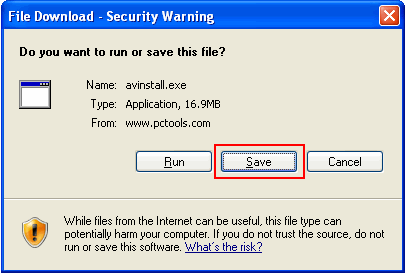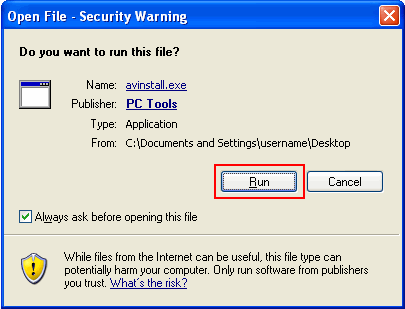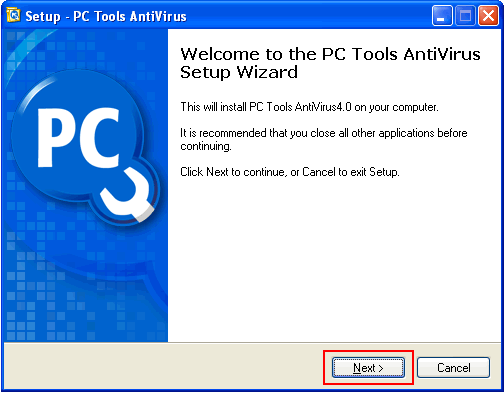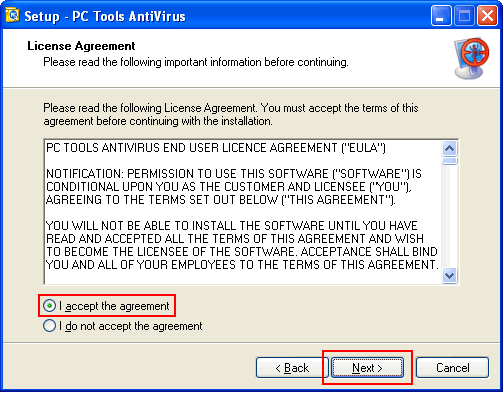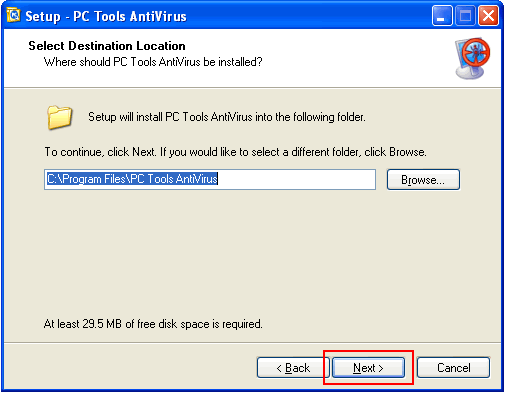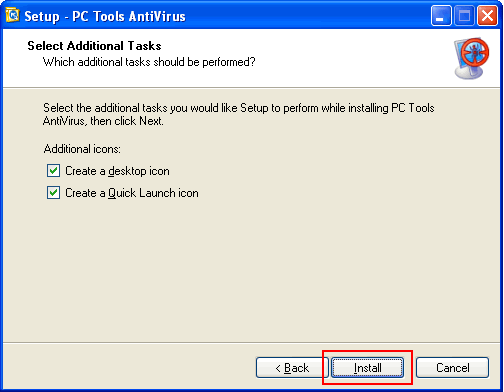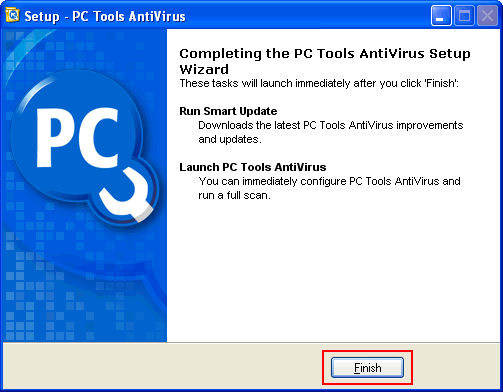|
PC Tools AntiVirus Free Edition 4.0.0.26 - User Guide and FAQ
Screenshots - More Details
How can I download and install PC Tools AntiVirus?
To download and install PC Tools AntiVirus please follow these instructions.
- Click the download button below to start the download.
- When the File Download dialog box appears click the “Save” button.
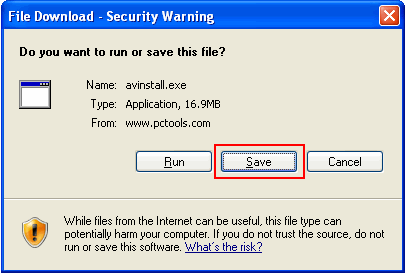
- When the Save As dialog box appears choose a folder location and save the file to a known location on your computer, for example, to your Desktop.
- Wait for the file to download and then close all applications including the browser.
- Double-click on the saved file icon to start the installation process.

- When you double-click the saved file you may be shown the Security Warning from Windows. Confirm the publisher is PC Tools and then click “Run” to continue the installation.
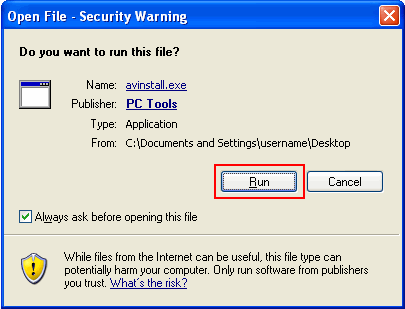
- You may be asked to close some application on your PC that may affect the installation and you will be then be shown the installer window below. Click “Next” to continue the installation.
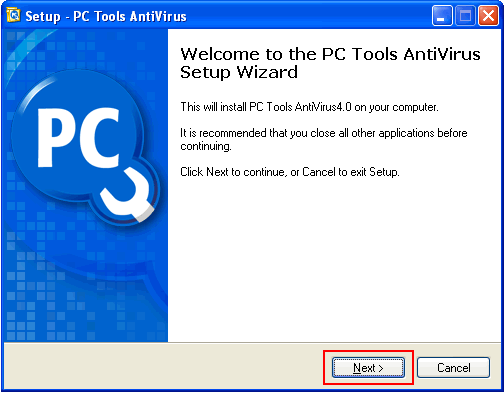
- You will then be shown the License Agreement. After reading the agreement, click the “I accept the agreement” option to accept its terms and click “Next” to continue with the installation.
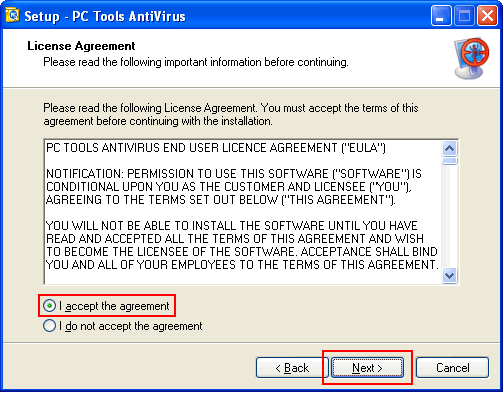
- You will then be asked the location to install PC Tools AntiVirus, the default option is usually correct and simply click “Next” to continue.
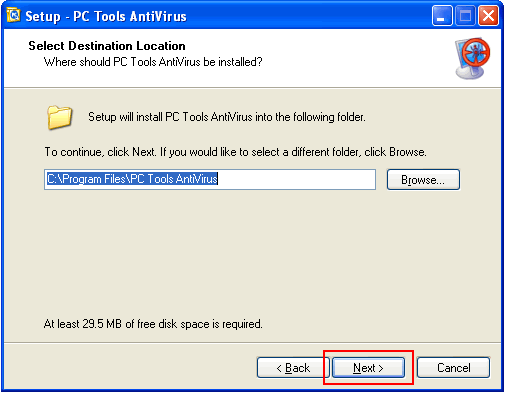
- You may change the default options on the next screen, but in most circumstances these are appropriate, and you can click “Install” to begin installing PC Tools AntiVirus.
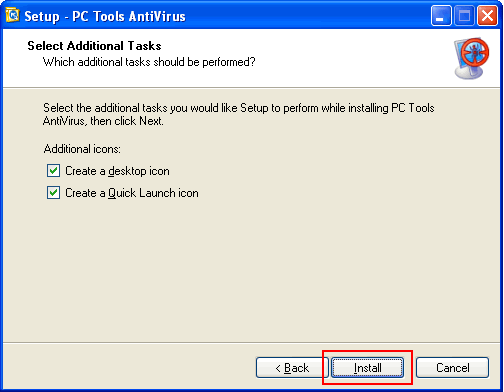
- Now that you have given the installer all of the information it needs to proceed, progress boxes track the installation process.
- Finally you will be shown the "Completing the PC Tools AntiVirus Setup Wizard" page, click “Finish” to complete the installation and start PC Tools AntiVirus.
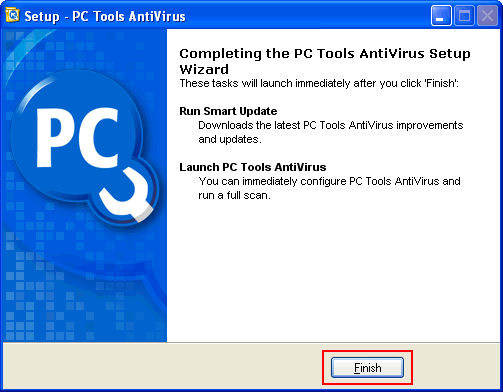
Screenshots - More Details
|



 Free Download Now!
Free Download Now!