 |
bookmark this page - make qweas your homepage | |
| Help Center - What's New - Newsletter - Press | ||
| Get Buttons - Link to Us - Feedback - Contact Us |
| Home | Download | Store | New Releases | Most Popular | Editor Picks | Special Prices | Rate | News | FAQ |
|
|
RunSafe 1.10 - User Guide and FAQScreenshots - More DetailsHow do I know that I'm protected? You can easily tell if your program you are currently running is are protected by RunSafe by simply checking to see if the RunSafe icon is in the right hand corner of your very top menu bar. It's one of the most common questions asked by computer owners:"How do I protect my computer from all sorts of nasties?" RunSafe provides security for your computer once you have dragged the desktop icon of the application you wish to use into the RunSafe window. 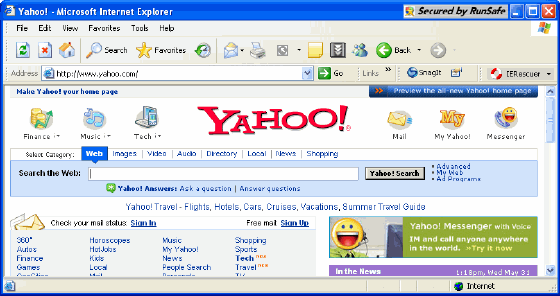 The icons you are recommended to place within the RunSafe protection window are any that gives you or provides your computer with access to the Internet. It may be Internet Explorer, Outlook and Outlook Express, Mozilla, Opera or iTunes, among others. You can test this additional security, which allows you to run your computer, not as a potentially vulnerable Administrator but as a Limited User, by running Outlook from within RunSafe and trying to open an attachment. You should be prompted by a window that asks you for approval to open the attachment. "Runsafe has detected a secure program. Do you want to allow this?" You have three options - Always Allow, Allow or Block. Normally, you would simply click Allow. However, if you are confident that you trust the running program (e.g Adobe), then you may choose to click Always Allow. RunSafe protects your computer but allows you controlled usage. The basic RunSafe program is limited to three programs/icons. With RunSafe Pro, you can include as many programs as you wish. The following are the recommended programs to drag and drop in to RunSafe desktop security window to ensure you protect your computer and have optimum security: MS Messenger, Skype, Outlook, Outlook Express, Azureus, Poco Mail, Firefox Internet Explorer, Opera, Windows Media Player, iTunes, QuickTime Player, WinAMP, FileZilla, WinRAR, WinZIP. Screenshots - More Details |
|
Search -
Download -
Store -
Directory -
Service -
Developer Center
© 2006 Qweas Home - Privacy Policy - Terms of Use - Site Map - About Qweas |

