 |
bookmark this page - make qweas your homepage | |
| Help Center - What's New - Newsletter - Press | ||
| Get Buttons - Link to Us - Feedback - Contact Us |
| Home | Download | Store | New Releases | Most Popular | Software Guides | Special Prices | Rate | Updated | FAQ |
|
|
NoTrax 1.4.0.13 - User Guide and FAQScreenshots - More DetailsSettings 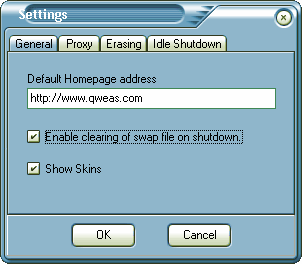 General Enter your Default Homepage address e.g. www.mywebsite.com Note: Do not include the http:// at the beginning. Enable clearing of swap file on shutdown: Tick this box to ensure the Swap file is wiped on shutdown. Proxy The Proxy option allows you to connect to the Internet through a proxy server by using the settings you specify. A proxy server acts as an intermediary between your internal network (intranet) and the Internet, retrieving files from remote Web servers. Proxy: Enter the name of the Proxy Server or it's IP Address. Port: Enter the port number of the Proxy Server. Proxy Username: Enter the Proxy Username. Proxy Password: Enter the Proxy Password. Erasing The cache is held in memory (not disk), however a folder called cache is created in the NoTrax directory during browser use (always kept empty) where you choose to saves to temporarily. Passes: You can change the number of passes (number of times the data is overwritten with a random pattern). Gutmann Method: You can choose to use the Gutmann method of 35 passes. Display Progress: Tick if you wish to see the cache being erased each time. Idle Shutdown You can set NoTrax to shutdown after a certain number of minutes/seconds if the keyboard or mouse has been inactive for a certain amount of time. Seconds Idle before NoTrax Shutown: Enter the number of seconds you want the keyboard or mouse to be in idle mode, before NoTrax is shutdown automatically. Idle Shutdown active: Tick this box if you wish to use automatic shutdown. Frequently Asked Questions - NoTrax
Screenshots - More Details |
|
Search -
News -
Discount -
Top100 -
Featured -
Picks -
Hot -
Directory -
Service -
Developer -
Partner -
Resource
© 2006 Qweas Home - Privacy Policy - Terms of Use - Site Map - About Qweas |

