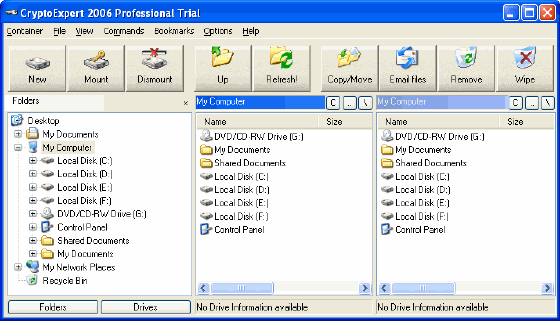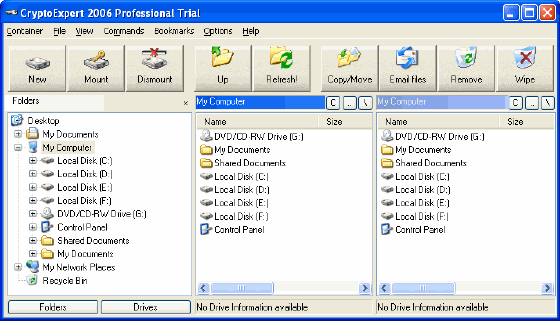|
CryptoExpert 2006 Professional 6.5.7 - User Guide and FAQ
Screenshots - More Details
Quick start
When you run CryptoExpert, the following window will appear:
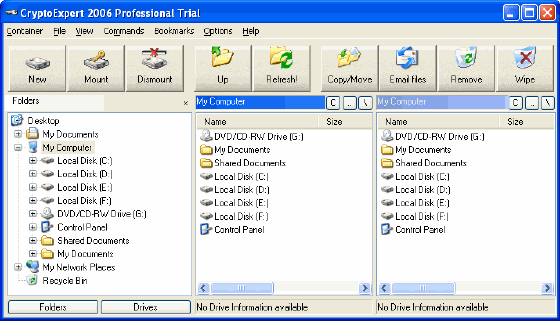
There are three panes in the CryptoExpert main window - 'Folders' on the left and two file panes on the right.
First of all, you are to create a container file - the secure storage of your confidential information. Choose the "Container->New container..." menu command or just click the "New" button on the main toolbar.
When you have created a container(s), you can see all your containers in the "Encrypted Containers" pane. Click the "Drives" button. Then click the "Containers" icon.
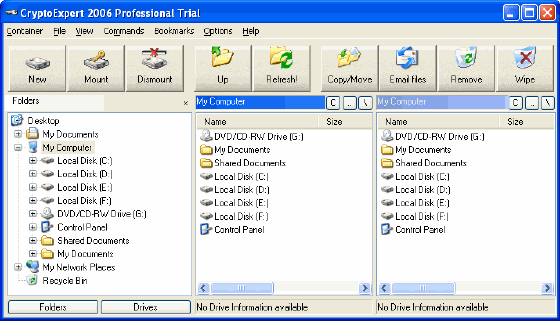
In this pane you can see the containers and their state.
Now, find a newly created container file in this pane.
Then, have a look if this container is already mounted. In the "Mounted" column you will see the container mount state. If it is not mounted, just double click the container and enter the password to mount it.
Frequently Asked Questions - CryptoExpert 2006 Professional
- Q: I saw two versions of CryptoExpert - Standard and Professional. What is difference?
A: Yes, CryptoExpert has two editions - standard and professional. The difference is: Standard version can mount one container at the same one. And can create container with size up to 100 MB. Professional version can create containers with size up to 2 GB and can mount several containers at the same time.
- Q: What is happened with my encrypted drives when I close CryptoExpert program?
A: If you minimize or close your CryptoExpert window - your virtual drives aren't disappeared. Any loaded volume still remains loaded. You can copy/move/delete/etc files on encrypted drive using Windows Explorer, MS-DOS prompt, or any another program. To mount/dismount new drive just use tray menu of the CryptoExpert (yellow key in tray) or just run cryptoexpert from START->Programs menu
- Q: How it works?
A: CryptoExpert uses an on- the-fly encryption system to encrypt and decrypt data. Data is stored in the encrypted form, but when it is requested by any application, it gets decrypted on-the-fly. Conversely, unencrypted data to be stored is encrypted instantaneously and then stored. The CryptoExpert system mounts a volume file to create a "virtual drive" that appears to applications and users like any other physical drive. Any data that the user attempts to write to this drive is intercepted by CryptoExpert, encrypted, and written to the volume file. Attempts to read from this volume are also intercepted, and the relevant data is read by CryptoExpert from the volume file, decrypted, and presented to the application trying to read the data.
Dismounting the CryptoExpert "virtual drive" ensures that data cannot be read from or written to it. All data is stored encrypted within the "container". As far as windows is concerned, there is a 'new' disk that has suddenly appeared. When the program exists or the volume is unmounted, the file system stays encrypted and there is absolutely no way anyone can recover/get the data without the pass phrase.
- Q: What is a "volume" / "virtual drive"?
A: A "volume" is an encrypted container that CryptoExpert creates. It shows up under Windows as a new drive (E: or F: etc.)
- Q: How is secure my data?
A: Passwords within most programs (Word, Excel, Access, etc.) can be broken by mere novices without any computing knowledge. Such password breaking tools are easily available on the World Wide Web, for as little as $5.95, or sometimes even for free! A file that is encrypted with a strong encryption algorithm, for example Blowfish that CryptoExpert uses, is statistically impregnable against brute force attacks. It would take 10 years for all the computers in existence to break this encrypted file! To put this in perspective, the age of the universe is 10PEears!
- Q: Why do I need CryptoExpert?
A: Because it is the easiest way to ensure privacy of your data. CryptoExpert guarantees the sanctity of your data by harnessing the power of a powerful encryption algorithm that would take all the computers in the world working together more than the age of the universe to decipher. Using CryptoExpert, you can secure your data, be it in any form textual, graphical, audio or video.
- Q: What happens in case of a drive crash?
A: Hard drives, like any other piece of electronic equipment, crash for a variety of reasons. We very strongly recommend routine backups of all important data including CryptoExpert files.
- Q: What happens to my data when CryptoExpert is Uninstalled?
A: Even if CryptoExpert is uninstalled the encrypted volume will stay intact. The security of your data is not jeopardised in any way. However, you will not be able to access the volume unless you have CryptoExpert installed on the machine.
Screenshots - More Details
|