 |
bookmark this page - make qweas your homepage | |
| Help Center - What's New - Newsletter - Press | ||
| Get Buttons - Link to Us - Feedback - Contact Us |
| Home | Download | Store | New Releases | Most Popular | Editor Picks | Special Prices | Rate | News | FAQ |
|
|
Molebox Pro 2.5.7 - User Guide and FAQScreenshots - More DetailsHow to pack and protect your applicationStep 1: Select an application file and choose project options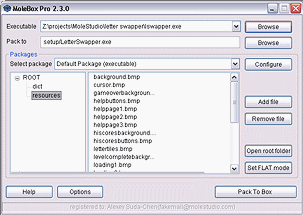
Select an exe-file from a list of recently used files or by pressing "Browse" button. In the "Pack to..." field type in a name for destination file. By default, this name is set by adding ".exe" to source executable name. Step 2: Add data files (Configure packages in Pro version) If you're running Pro version, create as many additional data packages as you need and set compression and encryption options for each of them if necessary. Add data files you want to pack. Each package has an associated files list. To manage package files list, first select the package in the dropdown menu. Files list will be shown in the area below. You can switch between tree and flat mode for displaying files list. To add data files to the package, press "Add" button. You can also use Drag-n-Drop technology, dragging files and folders directly from Windows Explorer. To add a whole directory, use Drag-n-Drop. Press "Explore" button to open box root folder (the directory where your source executable is stored). Step 3: Click the "Pack to box" button to start processing. 
A dialog window "Select packages" will be shown. You can select packages to process. Click "Pack selected" when you're done. 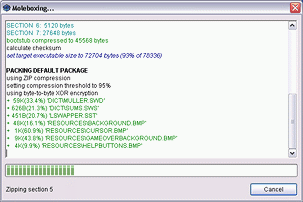
A dialog box showing packing progress will appear. Packer log is duplicated to CommentsNotice for RAD tools users.Some RAD (Rapid Application Development) tools, including, but not limited to: Visual FoxPro, WinDev, 3D GameStudio, Macromedia Director, create with specific data sections which are not present in standard exe files. This data section is used stores your project data, and is read in runtime. To pack such a projector, you need to add it to the package twice: first time as a source executable, and second time as a data file. Limitations related to additional packed files.
Frequently Asked Questions - Molebox Pro
Screenshots - More Details |
|
Search -
Download -
Store -
Directory -
Service -
Developer Center
© 2006 Qweas Home - Privacy Policy - Terms of Use - Site Map - About Qweas |

