 |
bookmark this page - make qweas your homepage | |
| Help Center - What's New - Newsletter - Press | ||
| Get Buttons - Link to Us - Feedback - Contact Us |
| Home | Download | Store | New Releases | Most Popular | Editor Picks | Special Prices | Rate | News | FAQ |
|
|
MDBRecovery 4.0 - User Guide and FAQScreenshots - More DetailsTo use MDBRecovery Step 1: Select the folder where you want to save recovered file (by clicking the '...' in the Destination Folder). Step 2: Click the 'Recover' button to locate your MDB file. Step 3: Do you have the workgroup file associated with the MDB file? 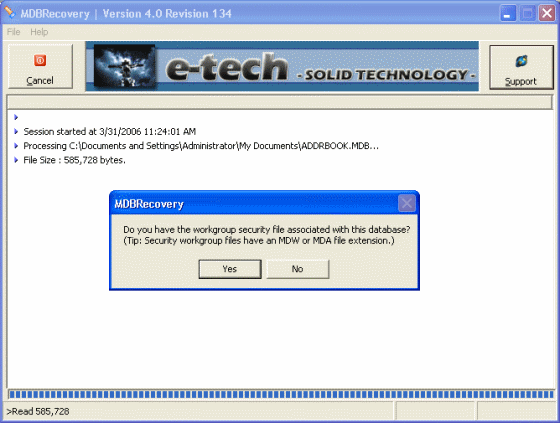 If you have the workgroup file associated with the MDB file, click Yes and then select the workgroup file. If you do not have access to the workgroup file, select no. Step 4: Recovery will start and you will see some messages on the main windows similar to the screenshot below: 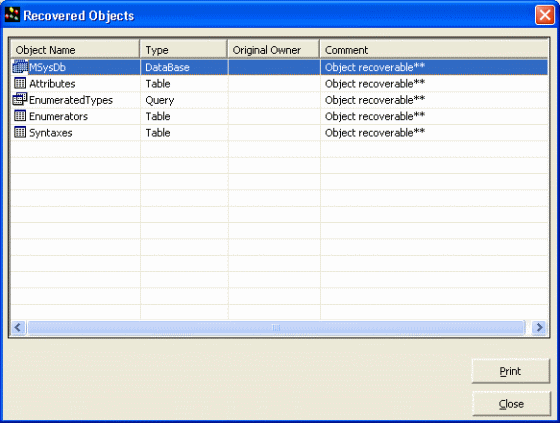 When recovery has completed, you will see a screen similar to the screenshot below indicating objects in the secured database that have been recovered. Step 5: Open the recovered database in Microsoft Access. Frequently Asked Questions - MDBRecovery
Screenshots - More Details |
|
Search -
Download -
Store -
Directory -
Service -
Developer Center
© 2006 Qweas Home - Privacy Policy - Terms of Use - Site Map - About Qweas |

