 |
bookmark this page - make qweas your homepage | |
| Help Center - What's New - Newsletter - Press | ||
| Get Buttons - Link to Us - Feedback - Contact Us |
| Home | Download | Store | New Releases | Most Popular | Software Guides | Special Prices | Rate | Updated | FAQ |
|
|
Anyplace Control 3.0 - User Guide and FAQScreenshots - More DetailsHow it works and what you need to do: You need to have at least 2 computers connected through the network or with access to the Internet and install our program on both. The software consists of two modules: Admin Module (often called viewer or client) displays screens of the remote computers (in the separate windows) and allows you to control them with a mouse and a keyboard. This module must be installed on the local PC (the Admin machine), which will be used to control the remote computers. 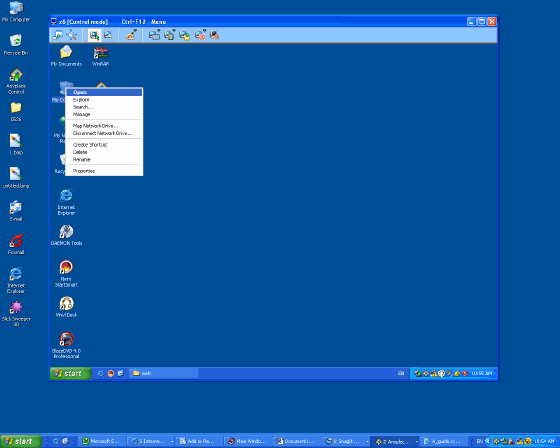
Host Module (often called server) executes the commands sent by Admin Module. This module is installed on each computer you want to access remotely (as a rule, each computer in the network). 
The installation package contains both modules. You can select a required module during the installation. You can install both modules on the same computer if you want. How to control the remote PC
Network management: Anyplace Control enables a network administrator to perform full remote controlling of any PCs in the network, without leaving his/her own workplace. Our software is ideal solution for remote administration of the large networks. Help desk support, remote assistance: Anyplace Control allows a network administrator to take over a remote desktop and quickly fix any problems on the PC. It is an optimal solution for troubleshooting the computer problems remotely via Internet or LAN. Home networking: Using Anyplace Control, you can simply help your relatives and friends to resolve their computer problems without leaving the house. Telecommuting: Anyplace Control allows you to see the screen of an office computer and work with it from anywhere in the world via Internet. Such important operation as transferring data between computers can be simply realized with our software: you will be able to send data to or receive data from remote computer using Clipboard. Frequently Asked Questions - Anyplace Control
Screenshots - More Details |
|
Search -
News -
Discount -
Top100 -
Featured -
Picks -
Hot -
Directory -
Service -
Developer -
Partner -
Resource
© 2006 Qweas Home - Privacy Policy - Terms of Use - Site Map - About Qweas |

