 |
bookmark this page - make qweas your homepage | |
| Help Center - What's New - Newsletter - Press | ||
| Get Buttons - Link to Us - Feedback - Contact Us |
| Home | Download | Store | New Releases | Most Popular | Editor Picks | Special Prices | Rate | News | FAQ |
|
|
Privatefirewall 4.0 - User Guide and FAQScreenshots - More DetailsPrivatefirewall Toolbars 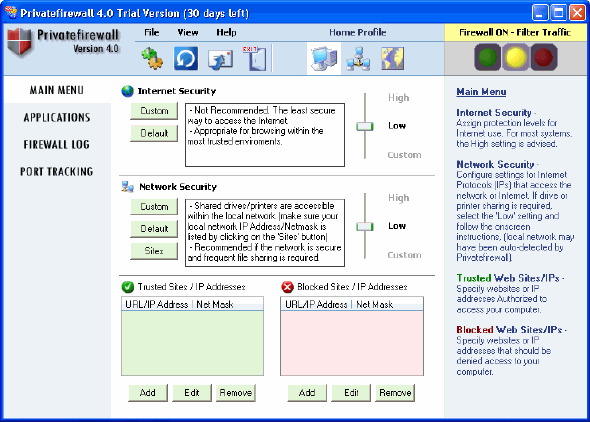 Main Settings Toolbar Settings - This will display the settings menu, which consists of various Main Manu and Alert display options. Click here for more settings information. Reset Default Settings - This will reset all Security and Application settings to factory defaults. This is useful when application rules have been allowed or disallowed in error, etc. Outbound Email Anomaly Detection - This will allow or block all outbound email based on the information provided by the Email Anomaly Detection feature. Click here for more information. Exit - This will minimize the main Privatefirewall screen display, but will not disable Privatefirewall. Profile Settings Toolbar Every Privatefirewall profile can be configured and defined by adjusting the Network, Internet, and IP Security settings within the Main Menu. Click on the appropriate Firewall Profile Icon to modify the rules/settings for that Profile. Home Profile - This profile is used for home or home-networked environment with no other existing firewall protection. Suggested settings: Internet Security - HIGH, Network Security - HIGH for single computer, LOW for home network. Office Profile - This profile is used within a networked environment in which an existing company firewall is present. Suggested settings: Internet Security - HIGH; Network Security - LOW; Check with your systems administrator to confirm settings. Remote Profile - This profile is used when dialing into a company network where there is no firewall protection, or connecting to local networks where existing security is unknown. Suggested settings: Internet Security - HIGH, Network Security - HIGH One example where Privatefirewall's "one-click" adjustment of these profiles may be beneficial is when a computer is used for Home and Office use. At Home, the computer is not connected to a network, has no existing firewall installed, and is connected via broadband or dials out for Internet access. At the office, the computer is connected to the company network which requires that other local users have access, uses a company-wide firewall, and has broadband Internet access. These two scenarios may require Privatefirewall to be configured in two different ways. Privatefirewall makes configuration for multiple environments simple. Frequently Asked Questions - Privatefirewall
Screenshots - More Details |
|
Search -
Download -
Store -
Directory -
Service -
Developer Center
© 2006 Qweas Home - Privacy Policy - Terms of Use - Site Map - About Qweas |

