 |
bookmark this page - make qweas your homepage | |
| Help Center - What's New - Newsletter - Press | ||
| Get Buttons - Link to Us - Feedback - Contact Us |
| Home | Download | Store | New Releases | Most Popular | Editor Picks | Special Prices | Rate | News | FAQ |
|
|
SafeZone 3.0.0 - User Guide and FAQScreenshots - More DetailsThe brief introduction of SafeZone 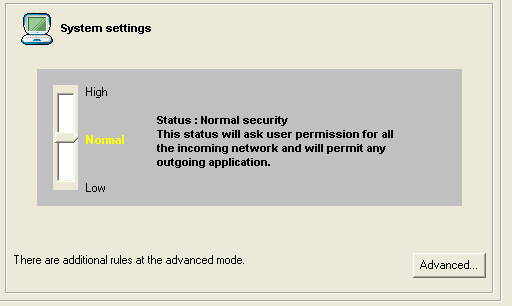 Configuring System settings The System settings graph displays like a root tree including the general setting for the firewall. Pressing this node will show the general firewall settings on the right. The System settings define the general incoming and outgoing permission for the network, excluding the defined applications. By changing the slider on the right, you can choose between 3 different security levels: HIGH - This security level will deny any incoming traffic and ask you for permission for any outgoing traffic. NORMAL - This security level will ask you for permission for any incoming traffic and will allow any outgoing traffic. LOW - This security level will allow both incoming and outgoing traffic. 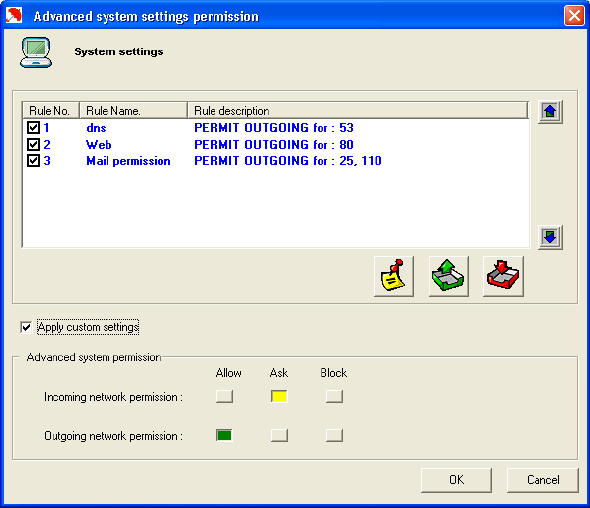 Advanced options The firewall system allows the advanced users to set specific rules to protect the computer from attacks. Rules may be added both to the general system and to any defined application. Advanced System Settings Permission Pressing the "Advanced" button from the system settings information, it will open the Advanced system settings permission window. The upper frame shows the existing rules, and let you add, edit or remove a rule. You can also change the order of the rules with the two arrows on the right. User can turn rules to be inactive, this can be done by unsigned the rules on the left, rules that are marked are active and rules that are unmarked are inactive. On the bottom of the window appears the "Advanced system permission" where you can set a new permission for the general firewall system. In order to change the permission as set by the slider in the main windows, you should check the "apply custom settings" box - this will apply the permission as set in the "Advanced system permission" frame and will ignore the permission set by the slider. Note: Any change in the slider will return the permission control as set in the slider. Screenshots - More Details |
|
Search -
Download -
Store -
Directory -
Service -
Developer Center
© 2006 Qweas Home - Privacy Policy - Terms of Use - Site Map - About Qweas |

