|
Cool All Video/Audio to MP3/WAV Converter 2.5 - User Guide and FAQ
Screenshots - More Details
How to use Cool All Video / Audio to MP3 / WAV Converter
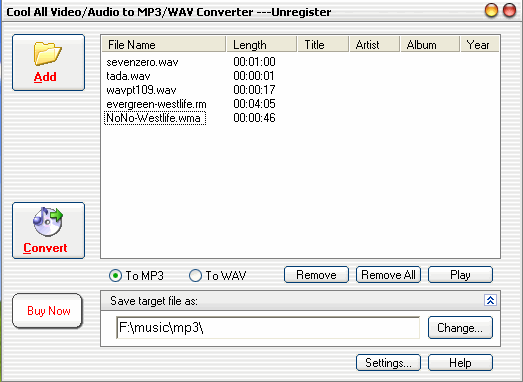
- First, click the "Add" button, an Add media Files dialog box appears.
- Browse to select the Video/Audio files you want to convert and click Open (Press 'Ctrl' key to allow mutil select). Your selected files are added in the list. If you want to extract audio from DVD/VCD, please check NOTE below.
- (Optional) Click "Change..." button to select an output folder. If you skip this step, the program will save MP3/WAVs to input folder. You MUST NOT skip this step if you want to convert DVD/VCD to MP3/WAV.
- Select "To MP3" or "To WAV".
- Click "Convert" button.
- When finishes, you are prompted "Conversion done.". Click YES and check the result files.
Important Note:
- If you are prompted " Cannot find proper codecs for: XXX.XXX ... " In step 2, or get empty output files. Please make sure install the codecs for the media files.
- In order to convert DVD to MP3/WAV, select DVD-ROM driver in step 2, select "VIDEO_TS" folder, then select VOB files you want to convert.
- In order to convert VCD to MP3/WAV, select CD-ROM driver in step 2, select "MPEGAV" folder, then select files you want to convert.
Screenshots - More Details
|

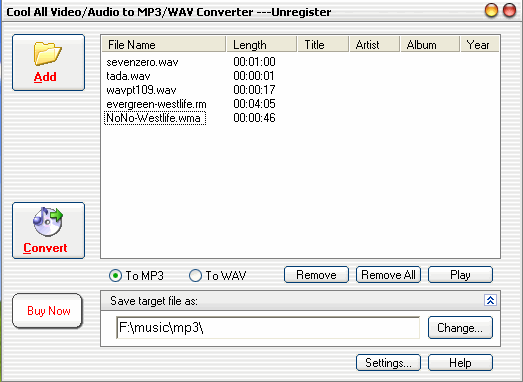


 Download Site 1
Download Site 1 Buy Now $19.95
Buy Now $19.95