 |
bookmark this page - make qweas your homepage | |
| Help Center - What's New - Newsletter - Press | ||
| Get Buttons - Link to Us - Feedback - Contact Us |
| Home | Download | Store | New Releases | Most Popular | Editor Picks | Special Prices | Rate | News | FAQ |
|
|
FlexiMusic Generator 2005 - User Guide and FAQScreenshots - More Details
InstrumentInstrument is defining your own custom instrument. Multiple "Sound sources" are merged together to create a combined rich music Instrument. Each Sound source can be of different type, different duration etc. The purpose of making Instrument Definition is to produce rich sound from simple or complex Sound sources.To add Instrument: Use the Instrument Add menu command. You can also right click on the instrument on tree to see the instrument menu. You can use Instrument clone menu to clone the current one and add as new. Click on the tree to choose an instrument. Then see the instrument box to view it. You can click on a branch item of the instrument to edit any item inside that instrument (like Sound source etc..) 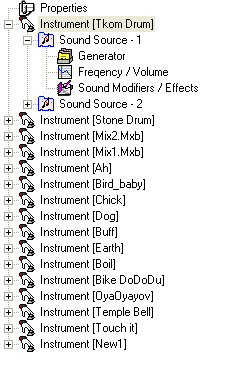 Instrument box: 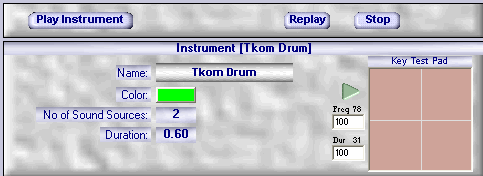 Key Test Pad: There is a small square screen where you can click to test play the current Instrument by applying various compensations. This applies compensation on frequency and duration. Move the mouse on it to read the compensation on the display before you click on it to hear the compensated Instrument sound. After you click on it you can see the values used on the text boxes. After you click on this you can click the small play button to replay using the same compensations. You can also enter the specific compensation values on the text box and click the small play button to try.  Play Instrument button: Plays the current Instrument Definition. Note that, only those "Active" Sound sources will be used to make Instrument Definition. Replay button: Replays the last played sound. Stop button: Stops the currently playing sound. Screenshots - More Details |
|
Search -
Download -
Store -
Directory -
Service -
Developer Center
© 2006 Qweas Home - Privacy Policy - Terms of Use - Site Map - About Qweas |


 Download Site 1
Download Site 1 Buy Now $20.00
Buy Now $20.00