 |
bookmark this page - make qweas your homepage | |
| Help Center - What's New - Newsletter - Press | ||
| Get Buttons - Link to Us - Feedback - Contact Us |
| Home | Download | Store | New Releases | Most Popular | Editor Picks | Special Prices | Rate | News | FAQ |
|
|
Quartet X2 Music Studio Gold Edition 2.6 - User Guide and FAQScreenshots - More Details
How to creating a percussion section?With your mouse, move your cursor over the light green tableau and click the left mouse button. This activates percussion Channel #1. Look at the channel buttons on the setup toolbar to verify this. An arrow indicates the active channel. Initially, the percussion tableau is only one note high. To expand it, click the right mouse button, and drag the cursor down until the green area is expanded to the size you need. Then release the right mouse button. You can reverse this movement to contract the percussion tableau.Use your mouse to draw notes on the percussion tableau exactly the same manner as you draw notes on the instrument tableau. Notes of each percussion channel show up clearly in their own distinct colors. Start by creating a simple beat, using a single channel. You can expand this to more channels as you gain experience. You can change the instrument with each new note, so you can actually create a fairly complex rhythm using only one channel. 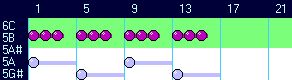 In this example, you will create a motif that repeats every 16 beats (that's 4 divisions). Write in the number of notes required.
In this example, you will create a motif that repeats every 16 beats (that's 4 divisions). Write in the number of notes required.The motif contains 4 divisions. the first 3 divisions have 3 notes, and the fourth division is silent, as shown in the illustration above. Next, you want to duplicate the motif you created over the entire length of your composition. To do this use the "Duplicate Notes" feature in the Editing Toolbar.  Use the Selector to define the total number of notes in the finished piece (window labeled "Notes"); repetition rate (window labeled "Repeat"); and the number of beats in the "Repeat" section to be duplicated.
Use the Selector to define the total number of notes in the finished piece (window labeled "Notes"); repetition rate (window labeled "Repeat"); and the number of beats in the "Repeat" section to be duplicated.In this example, the number of notes is set at 60 (a very short melody); the repetition rate and beats are each set to 16. You can use the scroll bars to change the numbers in each window (or just write in the numbers in the spaces). Notice that you can have fewer beats than the repetition rate, but you can't have more beats than that. Then check the "Percussion" checkbox and uncheck the "Instrument" checkbox. This means that only the percussion notes ate to be duplicated. Next, click the "Duplicate Notes" button.  That's all. You've done! Screenshots - More Details |
|
Search -
Download -
Store -
Directory -
Service -
Developer Center
© 2006 Qweas Home - Privacy Policy - Terms of Use - Site Map - About Qweas |


 Download Site 1
Download Site 1 Buy Now $24.95
Buy Now $24.95