 |
bookmark this page - make qweas your homepage | |
| Help Center - What's New - Newsletter - Press | ||
| Get Buttons - Link to Us - Feedback - Contact Us |
| Home | Download | Store | New Releases | Most Popular | Editor Picks | Special Prices | Rate | News | FAQ |
|
|
Faslo Player 7.0 - User Guide and FAQScreenshots - More DetailsHow to use Faslo Player 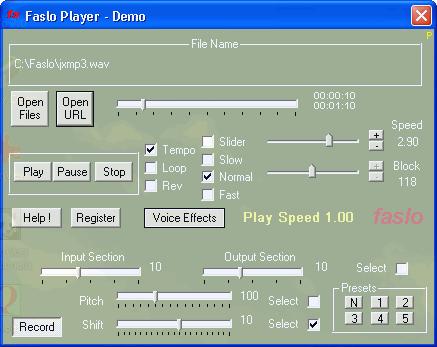 Altering the Speed Speed of playback can be altered by using the speed slider and clicking Slider button. Speed can be set anywhere between 400 (4 times the normal speed) to 50 (1/2 the normal speed) but best quality is attainable in the ranges of 200 to 60. There are several factors that can affect the quality such as how fast or slow the speaker is speaking. Quality can be fine tuned selecting the Block Length slider normally between 50 to 150. At low speeds (like 50 to 60) Block Length may have to be set low (like 30 ~ 50) to reduce reverberation. Slider button can be used to enter values for the speed through the Speed slider. Slow and Fast are set to 0.7 and 1.5 initially. They can be changed by holding the right click button on the mouse on the Slow or Fast button until a message box pops up. There the new values can be entered and these values are remembered for these keys. Selecting or deselecting Tempo will restore or not restore the tempo. Voice Alteration Mode Recording the File If you want to make a recording of the altered speech, click on Record button. The program will save the recording as a wave file with extension WAV and a file name that consists of the original file name, its speed and a time stamp. If you play a new file, a new recording will be generated with the new file name, its speed and start time of recording. Click on Record again to stop recording. The demo mode restrictions apply in the sense that only the first recorded minute will be audible. Frequently Asked Questions - Faslo Player
Screenshots - More Details
|
|
Search -
Download -
Store -
Directory -
Service -
Developer Center
© 2006 Qweas Home - Privacy Policy - Terms of Use - Site Map - About Qweas |


 Download Site 1
Download Site 1 Buy Now $35
Buy Now $35