 |
bookmark this page - make qweas your homepage | |
| Help Center - What's New - Newsletter - Press | ||
| Get Buttons - Link to Us - Feedback - Contact Us |
| Home | Download | Store | New Releases | Most Popular | Editor Picks | Special Prices | Rate | News | FAQ |
|
|
FlexiMusic Orchestra - User Guide and FAQScreenshots - More Details
Introduction of Menus 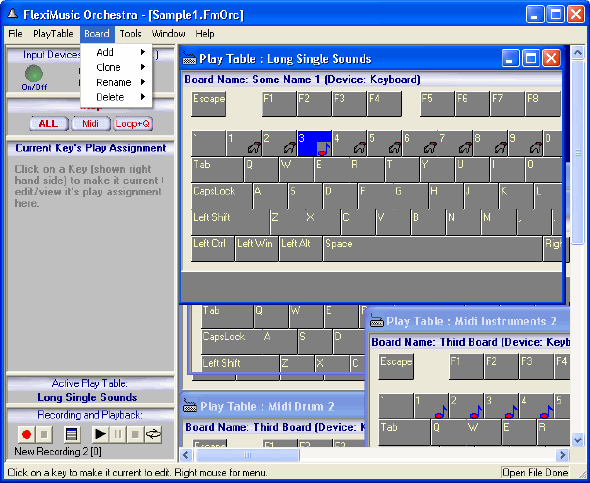 File Menu New: Use this command to create new blank Orchestra file. As soon as you create a new blank file, it is safer to save the file using "Save as" command using a new name. By default the new file comes with 3 play boards with 3 sub boards in each play board. No sound is assigned to any of the keys. Open: Used to open an existing Orchestra file. You can also just drag a wav file from the explorer or file dialog box and drop on the Wave Editor to open and play it automatically. Save: Used to save the current file using the same name. Save as: Used to save the current orchestra file using a new name. Edit Message: When you pass your orchestra file to others you can add your message in it, which will be displayed when the file is opened. Use this command to edit that message. Important note: When you save the file to be taken to another PC, for all the wave sound sources you should check the option "Save Wave in Orchestra File", or you should also copy the used wave files together and provide there at the same path. Exit: Close FlexiMusic Orchestra. Play Table Menu Add: Used to add a new Play Table. It will clone an existing Play Table to make a new one. Rename: Used to rename the current Play Table. Delete: Used to delete the current Play Table. Set Active: Used to bring a Play Table to foreground as set it active to receive inputs to play. Choose the name of the Play Table to set active in its sub menu. Board Menu Add: Used to add a new Board. You need to choose (in the sub menu) the Input Device to use for this new Board. A new board will be added in the current Table, to add a Board in another Table you need to change focus to that Table before adding. Clone: It will clone an existing Board to make a new one. You need to choose (in the sub-menu) the Board to clone. The Input Device will be the same as in the existing. You can only choose a board in the current Table, to clone a Board in another Table you need to change focus to that Table before adding. Rename: It will rename an existing Board. You need to choose (in the sub-menu) the Board to rename. You can only choose a board in the current Table, to rename a Board in another Table you need to change focus to that Table before adding. Delete: Used to delete a Board. You need to choose (in the sub-menu) the Board to delete. You can only choose a Board in the current Table, to delete a Board in another Table you need to change focus to that table before deleting. Tools Menu Show Devices: They will show the Input devices detected. If you add or remove any Input Devices you need to restart the Orchestra to detect that. Edit Layout: Use this to edit the keyboard layout of any Input Devices, like changing the position and size of all the visible keys, you can also size the whole board. Choose (in the sub menu) the Input device you want to edit. See also Edit Layout. Midi Port: You have option to choose/change the midi port with this menu. Window Menu These menus are used for arranging the Play Board windows and to change focus between them. Screenshots - More Details |
|
Search -
Download -
Store -
Directory -
Service -
Developer Center
© 2006 Qweas Home - Privacy Policy - Terms of Use - Site Map - About Qweas |


 Download Site 1
Download Site 1 Buy Now $15
Buy Now $15