 |
bookmark this page - make qweas your homepage | |
| Help Center - What's New - Newsletter - Press | ||
| Get Buttons - Link to Us - Feedback - Contact Us |
| Home | Download | Store | New Releases | Most Popular | Editor Picks | Special Prices | Rate | News | FAQ |
|
|
Able MIDI Editor 1.3 - User Guide and FAQScreenshots - More Details
The Editor Window of the Able MIDI Editor is composed of a number of areas.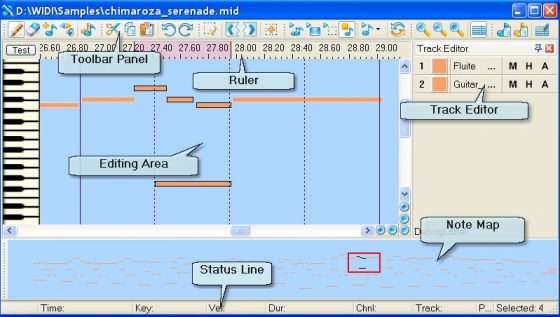 Editing Area - This is the main part of the Editor, designed for the visual editing of musical notes. See Editing Area. Note Map - Displays the musical piece in full, and allows you to display any part in the Editing Area. See Note Map. Track Editor - Enables you to edit MIDI data by track. It can also be useful for sub-dividing MIDI files into voices. See Track Editor. Status Line - Displays attributes of that note on which the cursor is positioned at a given moment; in the absence of the cursor, the Status Line displays the attributes of a selected note as in the Note Properties dialog. In addition, the number of notes selected at the current moment is shown on the right. Ruler - Displays either the Time scale or the Bar Number. See Ruler. The Toolbar Panel is made up of several separate panels, corresponding to the primary functions of the Editor: Tool - Lets you select a tool for visual editing. Edit - Contains buttons for working with the note buffer and undo operations. Selection - Controls modes and methods of note selection. Playback - Lets you play the MIDI and initial file in various modes. View - Controls the display scale of the spectrogram and notes in the Editing Area. Misc - Contains buttons for bringing up additional functions. You can customize Able MIDI Editor interface according to your own preferences, including changing the positioning of the Tool Panel and control instruments. You can also change the number of buttons and contents of a group on the Tool Panel by using the Context Menu or by selecting the menu item "Options->Editor Tool Panel Settings...". Track EditorA MIDI file always consists of one or more tracks. Musical notes belonging to one track are represented as a separate voice upon export to any note editor. As a rule a single musical instrument is assigned to an entire track. Able MIDI Editor possesses a panel designed for working with tracks, called the Track Editor. In addition to standard operations such as naming a track and muting all of its notes, the Track Editor lets you select all notes inputted to a given track, and also hide, without muting, all the notes of a specific track.The ability to give each track its own color can also be quite useful. By default the all notes are displayed according to a given color scheme; however, using the Track Editor each track can be provided with its own color, and this coloring scheme can be saved to file together with the actual musical piece. Screenshots - More Details |
|
Search -
Download -
Store -
Directory -
Service -
Developer Center
© 2006 Qweas Home - Privacy Policy - Terms of Use - Site Map - About Qweas |


 Download Site 1
Download Site 1 Buy Now $24.90
Buy Now $24.90