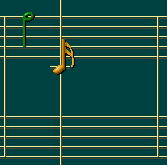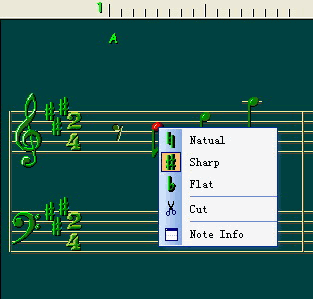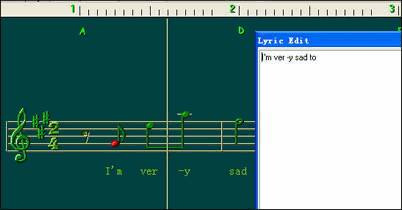|
ChordComposer 6.12 - User Guide and FAQ
Screenshots - More Details
Editor of Melody
Here is screen shot for melody edit, you can edit the note on staff easily.
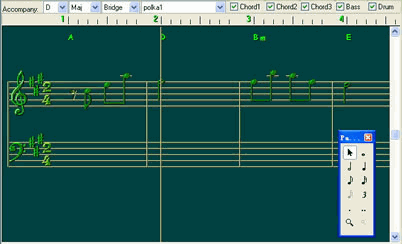
- Select Track: You can select melody track from the button "T1" or "T2" on ToolBar, There are two melody tracks in one song.
- Select note: You can select note at NoteBar, when edit on staff, you just roll the mouse wheel to change the note to "whole note", "half note", "1/4 note", "1/8 note", "1/16 note" and "1/32 note".
[Note:] You should enable "Show 1/32 note" button on Note bar to edit 1/32 note.
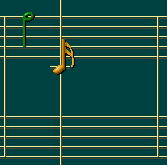
- Select point: You can select note point on Note bar, and there are easy way to change note point just roll the mouse wheel with "Shift" key is down.
[Note:] You should enable "Show 1/32 note" button on Note bar to select two points.

- Change Pitch: You just move the note up or down on score to change the high of note. You can change note sharp flag also:
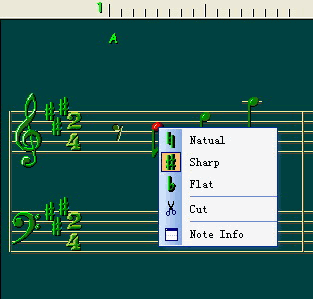
- Change time: You just move the note left or right to change the time of note.
- Note information: Select one note, click the right button of mouse, and click the "Note info" menu to edit the property of note.
- Key and beats: Move the cursor to the measure which you want to change key or beats, click the "Setup/Key" menu to open the "Key and beats" setup dialog.
- Lyric Edit: Click the button "Oh-" on tool bar to show the lyric edit window, one word opposite one note on melody and blank jump to next note.
Here is screenshot for lyric:
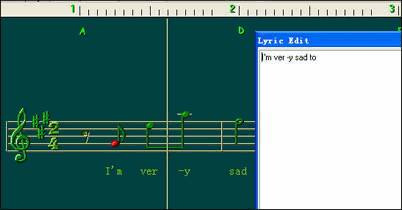
Editor of Chord
- Select time to change chord: Move the cursor to the ticks which you want to change the chord, chick left button.
- Select Root note: On top of the score window, the first combobox is chord root, select one of "C, #C, bD, D, #D, bE, E, F, #F, bG, G, #G, bA, A, #A, bB, B" will change the chord root note.
- Select Code: On top of the scrore window, the second combobox is code, you can select one of "Maj, 7, 7Sus4, Aug, 7-5, m, m7, m7-5, mM7, m6, sus4, DIM".
Accompany styles
- There are 100 styles in software, you can select more then one style on one song for accompany.
- You can select one of "Inte, Normal, Bridge, Fillin1, Fillin2, Endinf" section for each style.
- With these styles, you just edit the melody track for any song. It's easy for you to composer any song.
Screenshots - More Details
|

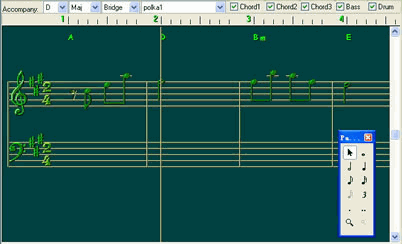


 Download Site 1
Download Site 1 Buy Now $28.99
Buy Now $28.99