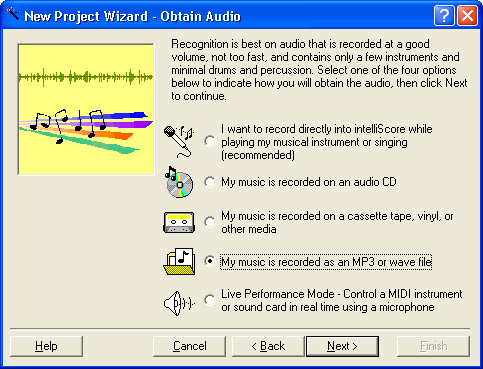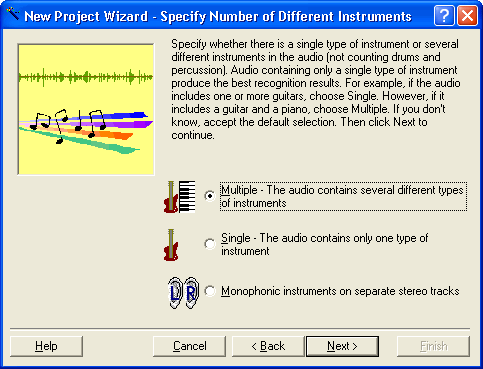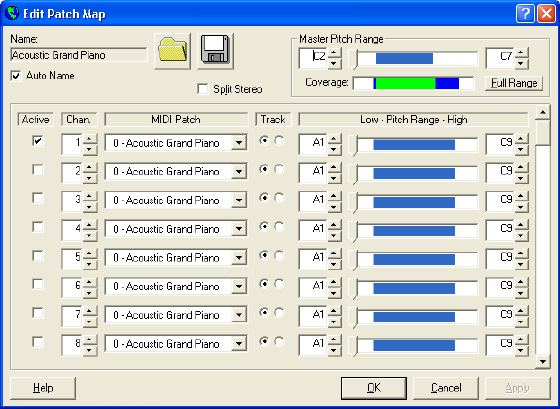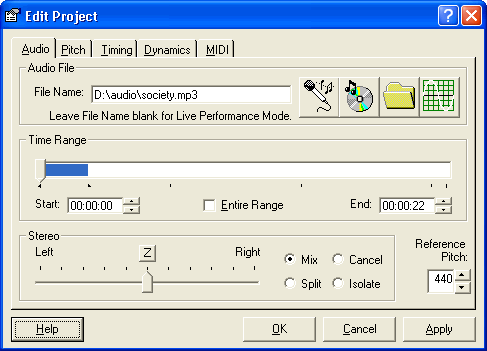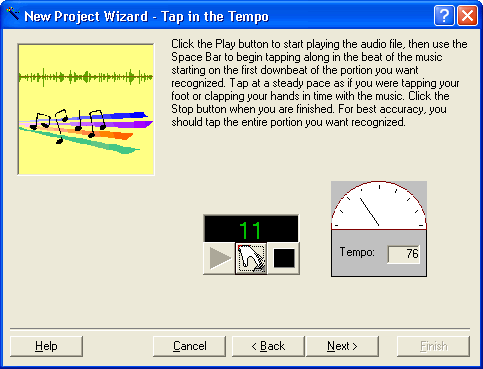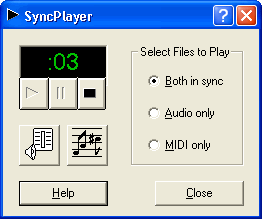|
bookmark this page - make qweas your homepage | |
| Help Center - What's New - Newsletter - Press | ||
| Get Buttons - Link to Us - Feedback - Contact Us |
| Home | Download | Store | New Releases | Most Popular | Software Guides | Special Prices | Rate | Updated | FAQ |
|
|
IntelliScore Polyphonic 7.0 - User Guide and FAQScreenshots - More DetailsHow do I convert MP3 and wave files to MIDI? Within the New Project Wizard, select the fourth option at the Audio Source step. You will be asked to enter the name of the MP3 or wave file. Provide other information as requested in the remaining wizard steps. Upon completion of the wizard, the recognizer will generate the MIDI file and open it in your MIDI player/editor software. You can specify the MIDI player/editor through intelliScore's Options window.
Screenshots - More Details |
|
Search -
News -
Discount -
Top100 -
Featured -
Picks -
Hot -
Directory -
Service -
Developer -
Partner -
Resource
© 2006 Qweas Home - Privacy Policy - Terms of Use - Site Map - About Qweas |