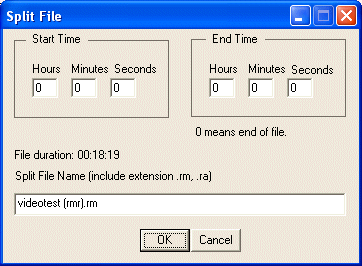|
RM Recorder 10.2 - User Guide and FAQ
Screenshots - More Details
How to Record in Real Time
- Open RM Recorder.
- Start playing the clip you want to record using Real Player.
- When a recordable file is detected, the File and URL fields are filled with the information about that file.
- You can change the file name before recording if you like (recommended). To do this type the new name in the File window. Do not use file extensions.
To record, click the Record button.
- The clip to record is replayed in Real Player. Once the recording starts you can stop the Real Player and initiate another recording. Usually, the recording will occur much faster than it plays.
How to Record Using URL Recording Mode
If you know the URL you want to record from, you can record as follows:
- Open RM Recorder, and enter the URL into the URL field.
- Enter a file name into the File field. The .rm extension is unnecessary.
- Click Record to begin recording.
Extracting from Recordings
To extract a piece of a recording into a separate file, you can use the Split function as follows:
- Click the Play button to see a list of your recordings.
- Right-Click the recording to split.
- Choose Split from the menu. The Split dialog appears:
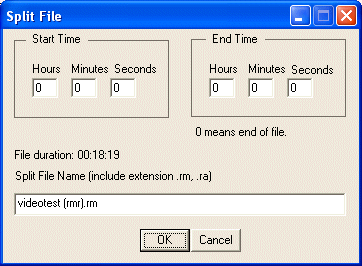
- Enter the start and end time for where to perform the split.
- Enter the new filename for the extracted file.
- Click OK and the split will start.
Note: When splitting timed recorded files (files with a start time different than zero) you need to specify split times greater than the start time. RM Recorder will signal this situation.
Screenshots - More Details
|



 Download Site 1
Download Site 1 Buy Now $29.95
Buy Now $29.95