|
AbleReader and AT&T Natural Voices - User Guide and FAQ
Screenshots - More Details
How to listen to Text on Mac with Mac text to speech program?
step1. Buy AbleReader and AT&T Natural Voices for Download and install it.
step2. Copy text from the clipboard, enter text manually from the keyboard, or use File Open to read in text files.
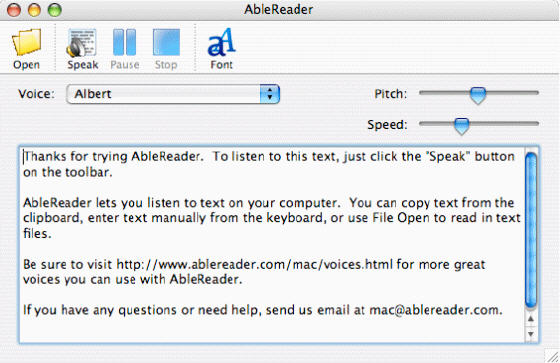
step3. Click the "Speak" button on the toolbar to listen to the Text on Mac.
Frequently Asked Questions - AbleReader and AT&T Natural Voices
- What does the program do?
AbleReader for Mac is a very simple Text-To-Speech program. You enter text into the program, and by pressing the Speak button, you can hear the text spoken to you.
- What versions of MAC OS are supported?
MAC OS X version 10.3 and later.
- My Mac has an Intel processor. Will AbleReader and AT&T Natural Voices™ work on the machine?
Not yet. We currently do not support the Mac / Intel platform. We hope to have an update later this year for these applications to run on Intel processors. AbleReader and AT&T Natural Voices™ will work on your machine only if it has a Motorola / PowerPC processor.
- How do I enter text into the window?
There are a couple ways to enter text. You can enter text using your keyboard, use the System Clipboard to copy and paste text from other applications, or you can use File->Open to read in text files.
- What is the Clipboard and how do I use it?
To use the clipboard, highlight some text in another application. Press CTRL+C to copy the highlighted text to the clipboard (press both CTRL and C keys at the same time). Then, switch back to AbleReader, and use the keys CTRL+V to paste the text. You can then use the Speak button in AbleReader to hear the text.
Most application menus include "Copy" under their Edit menu. So you can also copy to the clipboard using Edit->Copy, and paste the text using Edit->Paste.
- Can I use AbleReader to create audio files from my text?
AbleReader does not currently have this capability.
- The text in the window is too small, can I make the text larger?
Yes, the dialog displayed by the Font button lets you adjust the text size.
- What voices does AbleReader support?
The AbleReader application is currently bundled with AT&T Natural Voices, but it supports any voice engine that uses the MAC OS Speech Synthesis Manager. For more information on adding additional voices to AbleReader, please visit http://www.ablereader.com/voices.html
- Can I use AT&T Natural Voices with VoiceOver and other Mac TTS applications?
Yes. AT&T Natural Voices support the standard MAC OS speech interface, called Speech Synthesis Manager. AT&T Natural Voices should work with any application that uses this speech interface.
- Is there a downloadable trial or demo version available?
Because of the size of the voices and legal restrictions, we aren't able to distribute a trial version. However, there is an interactive demo of the voices available at http://nextup.com/nvdemo.html
More Mac Software:
 Mac
Software - Audio & video software for Mac, Parallels desktop for Mac, Flash software & graphic software for Mac etc. Mac
Software - Audio & video software for Mac, Parallels desktop for Mac, Flash software & graphic software for Mac etc. |
 Mac
Video Tools - Mac DVD ripper, Mac DVD
to iPhone iPod MP4 video converter, Mac DVD copy, Mac DVD Creator etc. Mac
Video Tools - Mac DVD ripper, Mac DVD
to iPhone iPod MP4 video converter, Mac DVD copy, Mac DVD Creator etc. |
Screenshots - More Details
|

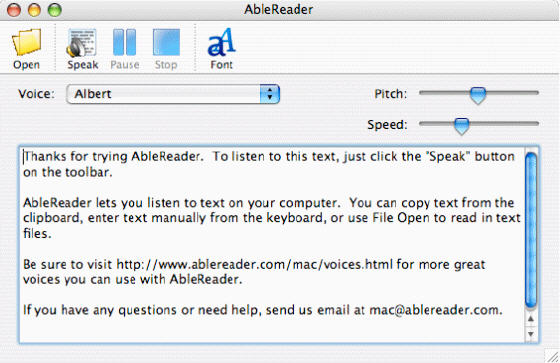


 Mac
Software
Mac
Software Mac
Video Tools
Mac
Video Tools