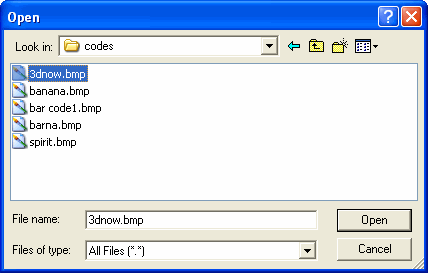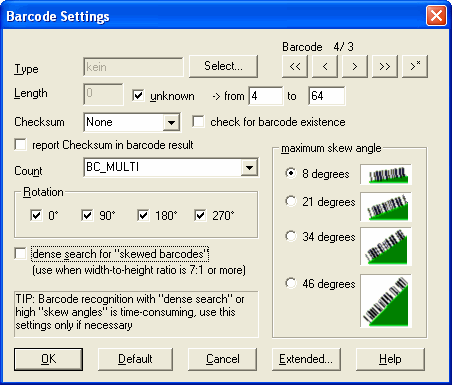|
bcTester Barcode Reading and Testing 3.5 - User Guide and FAQ
Screenshots - More Details
Loading an image
The following dialog is displayed when clicking "open" button or use the menu "File/Open".
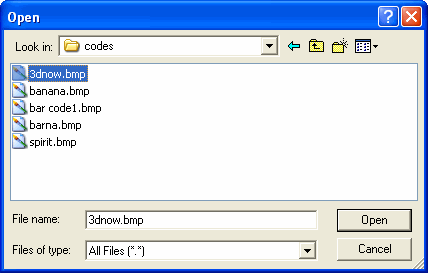
Using this dialog you can search for your image directory and select the image file you want recognized.
Click "Open". The program now displays the selected image.
Supported file formats:
- BMP Formats
- Exif Formats (TIFF and JPG)
- GIF and TIFF with LZW compression
- JPEG and LEAD Compressed (JPG and CMP)
- Portable Network Graphics Format (PNG)
- TIFF CCITT and other FAX Formats
- TIFF without LZW compression
- Windows Metafile Formats (WMF and EMF)
Available on request:
- AFP (PTOCA) Format (AFP)
- CALS Raster (Type 1, 2, 3 and 4)
- Diverse 1-Bit Formats (MAC, IMG, and MSP)
- Dr. Halo (CUT)
- Encapsulated PostScript (EPS)
- Flic Animation (FLC and FLI)
- Icons and Cursors (ICO and CUR)
- Image Object Content Architecture Format (IOCA/MODCA)
- Interchange File Formats (IFF)
- Intergraph Format (ITG)
Barcode Settings
In the barcode settings dialog, you can set the properties of the barcode types you want recognized. Multiple selection of barcodes is possible. You can also enter various settings to influence search and recognition. You can also use different parameter blocks.
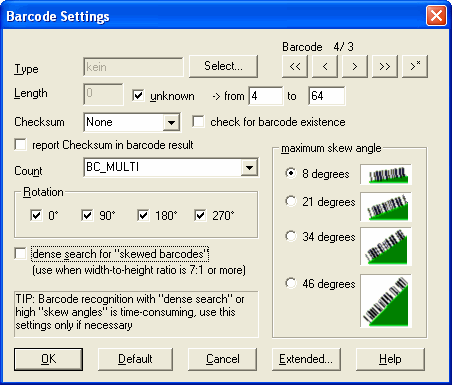
- Type
When you press "Select..." a dialog is displayed. Here you can select the possible barcode types. PDF417, Data Matrix and Codablock F cannot be recognized together with other barcodes. In this case you must use a new parameter block.
- Length
Here you enter the length of the barcode (number of characters in the barcode) you want recognized as precisely as possible (you can also enter a range). Providing the correct length improves performance and reliability. Length 0 means unknown.
- Checksum
Modern barcodes often contain a checksum. Calculation of the checksum is defined in the barcode symbol definition.
For barcodes without internal checksum, often an extra checksum is calculated and added. We have programmed some frequently used checksum calculations. In this case, select the type: Standard Modulo 10, Modulo 10 Extended or Standard Modulo 43.
If checksum is activated, barcodes without right checksum are classified as erroneous and no result is reported.
- Check for Barcode Existence
Sometimes the scanned images are too light or too dark. This results in not all bars being found and it is impossible to recognize the barcode. If Check for Barcode Existence is activated, the message "barcode exists" is displayed if there are too few lines. The value of percentage in "extended parameters" controls the sensitivity. Good values are between 60-80%.
- Report Checksum in Barcode Result
Normally the check digit will not appear in the result. When the check box is activated, the check digit is appended to the result.
- Count
Specifies whether to find one barcode (BC_ONE), to find the first barcode and then stop the barcode recognition (BC_ONE_BREAK) or to find many barcodes (with increasing error tolerance: BC_MULTI_ONE, BC_MULTI, BC_MULTI_BESTGUESS, BC_MULTI_MULTI) of the defined type.
- Rotation
Rotation sets the direction of the barcode search on the image. If you do not know the direction of the barcode (for example, if a barcode label is attached to the paper upside-down) you can search with multiple rotations.
- Maximum skew angle
Indicates how much a barcode can be skewed and still be recognized. Normally 8 is sufficient. However, if you expect barcodes to be more highly skewed, you should select a higher setting. Please note that the higher the angle, the longer the recognition takes.
- Dense search
If you have a very flat barcode (width-to-height ratio 7:1 or more) certain barcodes may not be recognized because they are between two scan angles. With this option you can add more scan-angles to prevent this. Note that the recognition will take longer in this case!
If you click the button "Extended..." the dialog for the Extended barcode settings is displayed.
Screenshots - More Details
|