 |
bookmark this page - make qweas your homepage | |
| Help Center - What's New - Newsletter - Press | ||
| Get Buttons - Link to Us - Feedback - Contact Us |
| Home | Download | Store | New Releases | Most Popular | Software Guides | Special Prices | Rate | Updated | FAQ |
|
|
CreditCheckMate - User Guide and FAQScreenshots - More Details
GetReport Menu TabGetReport is a credit report request wizard that automates getting your credit report from the credit bureaus. The two ways that you request your credit report are free and paid. Most users will qualify for a free report but in subsequent credit report request may be paid request. You may select your free or paid request from one or all three Credit Bureaus of Experian, TransUnion and Equifax by clicking on the report(s) you want.
In this example the Free All button is clicked (instead you could use the access keys ALT + G + A) and the following Request Credit Profile menu is displayed. 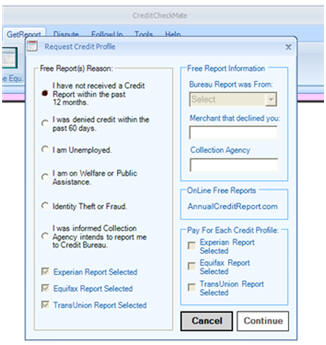 The Request Credit Profile has six radio buttons for choosing the way that you are entitled to free credit report. In this example the “I have not received a Credit Report within the past 12 months” is ticked and the Paper or On-Line selection menu is displayed which has information to help you make your selection. If you choose On-Line CCM will provide the link to AnnualCreditReport.com to click. If you choose Paper CCM create a free credit report request letters for Experian, TransUnion and Equifax. 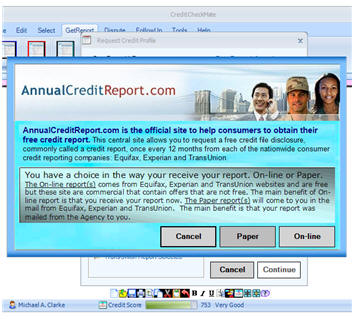
Clicking on the Paper button will send the request letters to CCM’s Text Editor. Next click the Print Preview in the Animated Toolbar which will display the Print Preview Dialog showing the request letters for Experian, TransUnion and Equifax. You can print from the Print Preview Dialog or exit Print Preview Dialog and Edit/Print from CCM’s Text Editor. 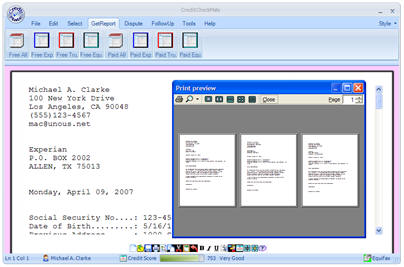
CCM saves most Created Documents in ccmreports/createsusr1 and ccmreports/createsusr2 folders. CCM saves these Created Document for the last report created. This is not the same as saving your edited document to a file. To save your edited documents to a folder use the Save button. Screenshots - More Details |
|
Search -
News -
Discount -
Top100 -
Featured -
Picks -
Hot -
Directory -
Service -
Developer -
Partner -
Resource
© 2006 Qweas Home - Privacy Policy - Terms of Use - Site Map - About Qweas |


 Download Site 1
Download Site 1 Buy Now $39.95
Buy Now $39.95