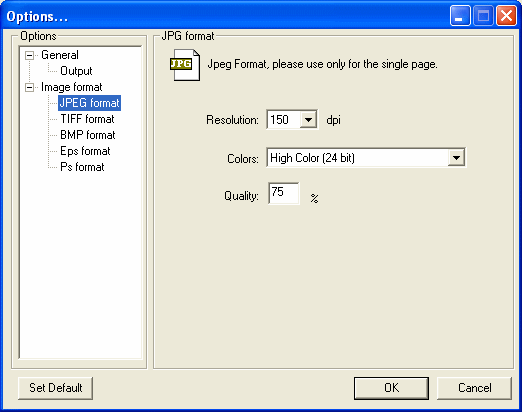|
DOC to Image Converter 2.0 - User Guide and FAQ
Screenshots - More Details
How to use DOC to Image Converter?
DOC to Image Converter V2.00 Main Interface Buttons
After you have install DOC to Image Converter successfully, you can see a toolbar in MS Word 2000 or higher.
The DOC to Image Converter V2.00 Main Interface look like below picture.
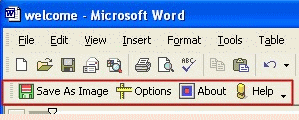
- Step 1: Open a Word Document in the MS Word 2000 or Higher.
- Step 2: Chick "Options" button in the toolbar to open Setting dialog.
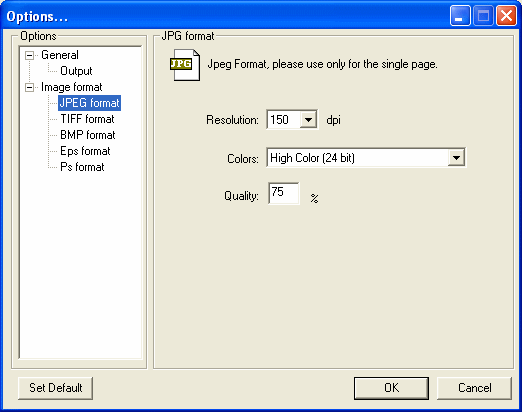
From here, you merely need to change the entries in the GUI to suit your needs, and the Image File will be produced according to your specifications.
- Step 3: Chick "Save as Image " button to convert current document to Image.
Frequently Asked Questions - DOC to Image Converter
- How do I install Word to PDF Converter?
Double click the install file which you download from the web site. It is strongly recommended that you accept the installation default settings (just press OK, Yes, or Next, as appropriate), After your installation, it will ask you to download the Free PS Convert Driver(A free Postscript-to-PDF converter), Please download and install the Free PS Convert Driver. Then the installation is finished, you can use the converter now.
- How can I add a custom page size on Windows XP or 2000?
In the Control Panel select Printers and Faxes. Select File>Server properties. Choose the Forms tab to specify a custom page size.
- Why does the converter only convert the first page of my doucment?
You can only convert the first page of document in the trail version, and the full version doesn't have this problem.
- What does "You still have not installed a virtual printer, you need to reinstall the program!" mean?
It means that some program files are missed. So you can reinstall the converter using the setup file(don't need to uninstall), and it will fix the probelm automatically.
- What can I do if the converted PDF can't be opened in Adobe Reader?
Make sure you have set to embed 100% of used characters in PDF Options dialog, or simply clicking "Set Default" button in the PDF options dialog, and it will fix the problem, then convert the document again.
Screenshots - More Details
|

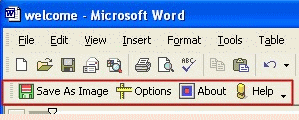


 Download Site 1
Download Site 1 Buy Now $38.00
Buy Now $38.00