 |
bookmark this page - make qweas your homepage | |
| Help Center - What's New - Newsletter - Press | ||
| Get Buttons - Link to Us - Feedback - Contact Us |
| Home | Download | Store | New Releases | Most Popular | Editor Picks | Special Prices | Rate | News | FAQ |
|
|
FontLister 3.4.9 - User Guide and FAQScreenshots - More Details
Getting Started... 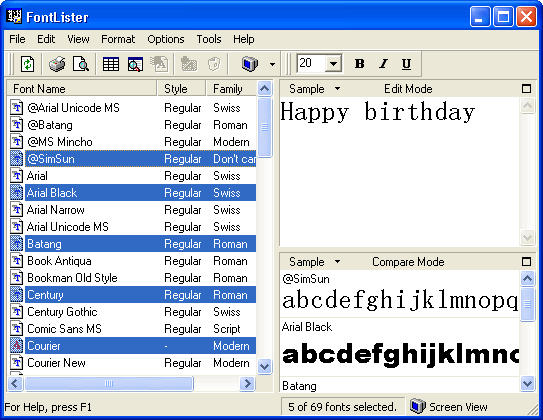 When you start FontLister, you'll see the main screen with a listview-window (located to the left) with all your fonts, and a text-window (located to the right). By clicking on one of the fonts in the fontlist-window, you'll notice that the text in text-window immediately changes its font to the selected one. Click somewhere in the text-window and you can write your own text. You can also import text from file or copy text from another program using standard windows (Ctrl+C and Ctrl+V shortcuts). Try selecting several fonts from the list by holding down Ctrl or Shift while left-clicking in the list. Now change the view-mode by clicking on the (Compare Mode) button located in the top toolbar. You will get a list of all selected fonts. From this list, you can unselect some of them by right-clicking the font and choose unselect font from the context popup-menu. Again, you can use Ctrl/Shift to select multiple items. Frequently Asked Questions - FontLister
Screenshots - More Details |
|
Search -
Download -
Store -
Directory -
Service -
Developer Center
© 2006 Qweas Home - Privacy Policy - Terms of Use - Site Map - About Qweas |


 Download Site 1
Download Site 1 Buy Now $5
Buy Now $5