|
Change Folder Icons 8.5 - User Guide and FAQ
Screenshots - More Details
How to Change icon of selected folders?
- Step 1
(a) Select folders in Windows Explorer pop-up menu
- Right click the folder and select item "Change Icon for folder(s)..." in pop-up menu (Pic.2). Also you can select several folders or drives for group icon changing using mouse click with Cltr or Shift keys (Pic.2.1).
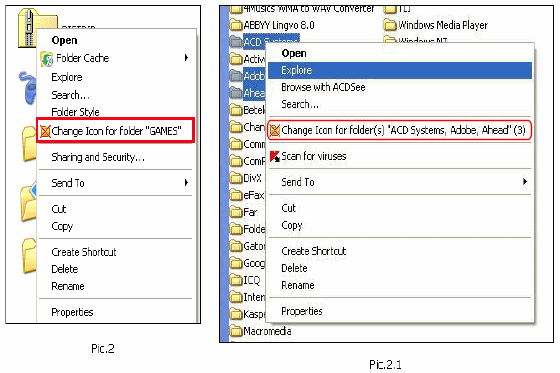
- or -
- If you right click disk drive, you can select "Change Icon for drive... " to change drive icon too.
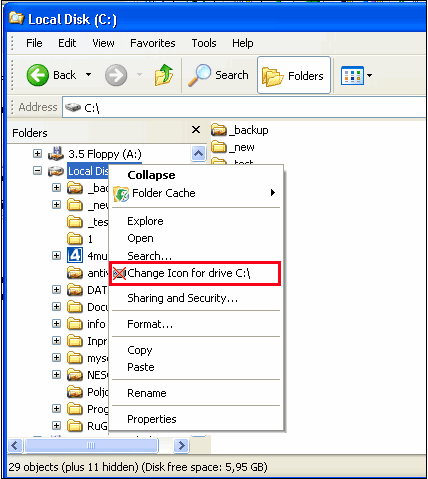
(b) Select folder(s) in the program
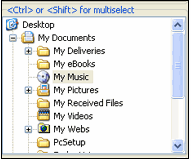
- Step 2: To choose icon you should click it in the icon list
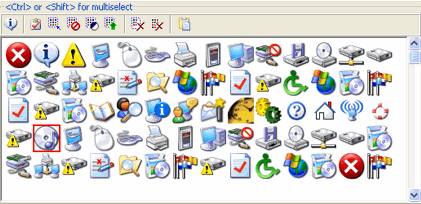
- Step 3:There are 3 ways how to change folder icon:
1. Double click the icon from found icon list
2. Press "Change" button (pic 3)
3. Choose "Change Folder(s) Icon by that" command from context menu of found icon list(pic 4)
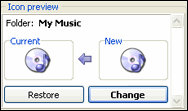
pic 3
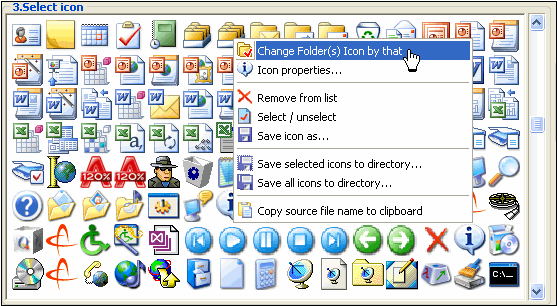
pic 4
Screenshots - More Details
|


