 |
bookmark this page - make qweas your homepage | |
| Help Center - What's New - Newsletter - Press | ||
| Get Buttons - Link to Us - Feedback - Contact Us |
| Home | Download | Store | New Releases | Most Popular | Editor Picks | Special Prices | Rate | News | FAQ |
|
|
3D Button Creator Gold 3.03 - User Guide and FAQScreenshots - More Details
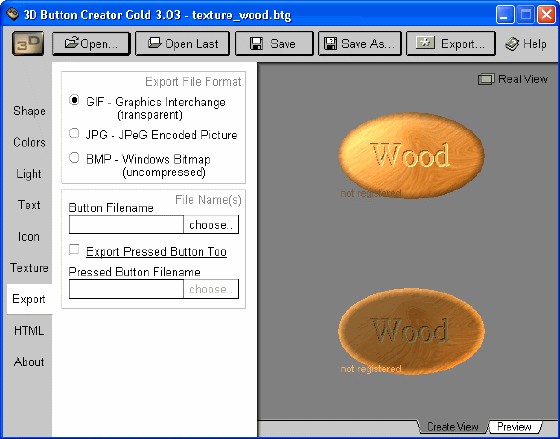 You can export the button you have created. First select the file format to export using the BMP, GIF or JPG selector.
If you want to create an animated button that looks different when the mouse slides over it (HTML effect) then select Export Pressed Button Too and choose a file name for this button too as described above (e.g. "mybutton1pressed"). Finally you can go for it and press the button at top of the window. Now your file(s) are saved. If you select JPG and you are familiar with the JPG format then you can change the JPG Options at the bottom of the section. This function is used to adjust the compression rate depended on the picture quality to decrease the files size(s). More compression means smaller size and less quality. 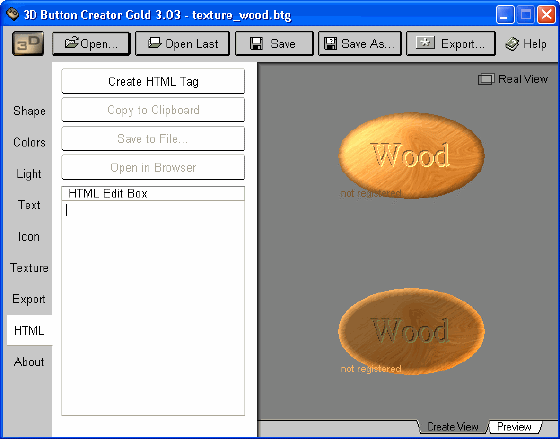 This feature is helpful for those who are not used to write HTML manually or are not familiar with javascript. The program can create the string for image link usage in HTML source code for you to copy and paste into your homepage. It is even able to export called "TAG" to a HTML file so that you can test the button you have created just before in a few seconds. And this is how it is done: First you have to export your button and/or the second (pressed) image using the export Function. It is important for web and export usage that you have exported it/them as JPG or GIF images. Then you just click Create HTML Tag and the source code is created in the bottom box. If you can edit your homepage sour codes with a text editor use the Copy To Clipboard button and hand over to your source code and press "Ctrl+V" or choose Paste at the Edit menu of your Homepage editor or text editor. Remember to set the cursor to the place the button should be paste into first. If you want to create a new HTML file with your button then use the Save To File... button and choose a file name for your page e.g. "index". If you have saved the HTML code and want to see the result simply click on Open In Browser and your default browser will show your button in use. Frequently Asked Questions - 3D Button Creator Gold
Screenshots - More Details |
|
Search -
Download -
Store -
Directory -
Service -
Developer Center
© 2006 Qweas Home - Privacy Policy - Terms of Use - Site Map - About Qweas |


 Download Site 1
Download Site 1 Buy Now $24.95
Buy Now $24.95