 |
bookmark this page - make qweas your homepage | |
| Help Center - What's New - Newsletter - Press | ||
| Get Buttons - Link to Us - Feedback - Contact Us |
| Home | Download | Store | New Releases | Most Popular | Editor Picks | Special Prices | Rate | News | FAQ |
|
|
Oil Painting Assistant 3.0.5203 - Screenshots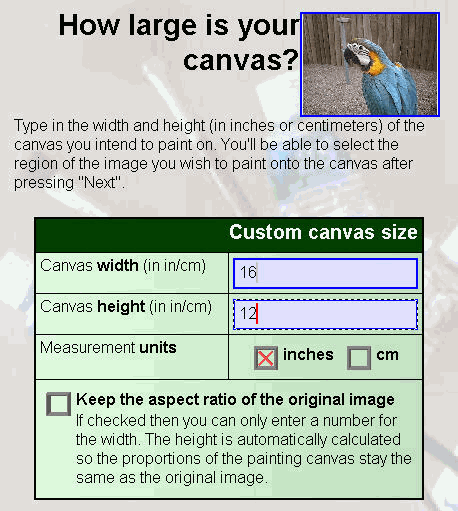
Type in the width and height of the canvas you intend to paint on. You'll be able to select the region of the image you wish to paint onto the canvas after pressing Next button. 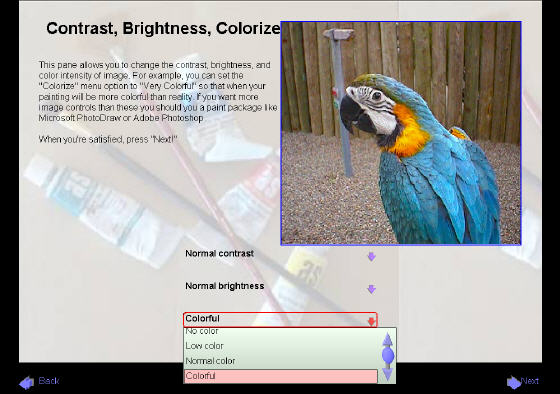
This pane allows you to change the contrast, brightness, and color intensity of image. For example, you can set the Colorize menu option to Colorful so that when your painting will be more colorful than reality. If you want more image controls than these you should has a paint package like Microsoft PhotoDraw of Adobe Photoshop. 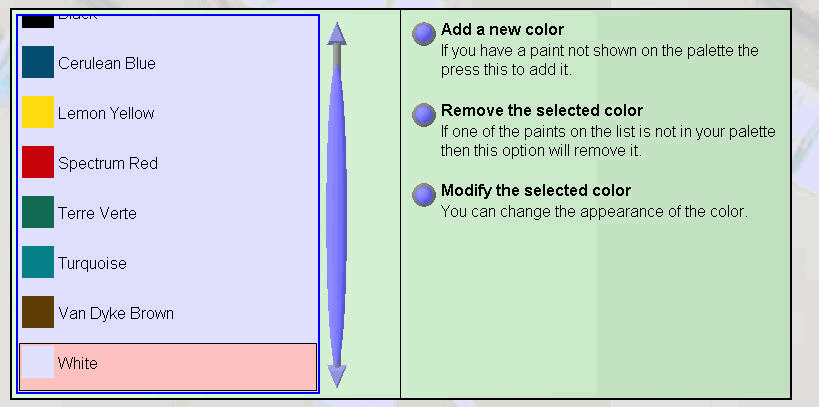
The pane allows you to inform the application which colors you have in your palette. The program then analyzes the image and recommends a roughly painted base coat based upon the colors you have. 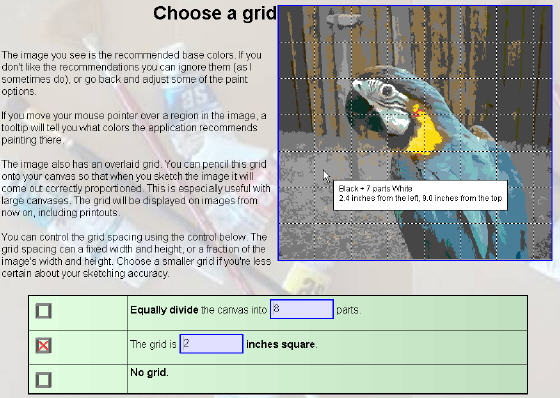
The image you see is the recommended base colors. If you don't like the recommendations you can ignore them, go back and adjust some of the paint options. If you move your mouse pointer over a region in the image, a tool tip will tell you what colors the application recommends painting there. User Guide and FAQ - More Details |
|
Search -
Download -
Store -
Directory -
Service -
Developer Center
© 2006 Qweas Home - Privacy Policy - Terms of Use - Site Map - About Qweas |

