 |
bookmark this page - make qweas your homepage | |
| Help Center - What's New - Newsletter - Press | ||
| Get Buttons - Link to Us - Feedback - Contact Us |
| Home | Download | Store | New Releases | Most Popular | Editor Picks | Special Prices | Rate | News | FAQ |
|
|
Paint Express 1.30 - User Guide and FAQScreenshots - More Details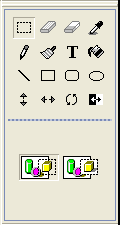 All drawing tools can be activated from the Drawing Tools box. The Drawing Tools box has two parts: Tool Selector box and Option Selector box. To activate a drawing tool, follow the steps: 1.In the Tool Selector box, select the necessary drawing tool. 2.In the Options Selector box, select the selected drawing tool's options (if available). The Color box allows to select all necessary colors used by the drawing tools. The Color box includes several parts. The first image below indicates all parts of the Color box and their names: 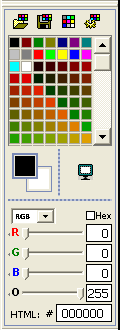 The Palette box displays: Color swatches for the current image. Note. For 1, 4, and 8-bit images the color swatches displayed in the Palette box represent the current image's palette. The Screen and Inverse Colors box displays: The current screen and inverse colors. See the "Screen and Inverse colors" page for details. Notes. The Active Colors box displays: The current foreground and background colors. See the "Foreground and Background colors" page for details. Note. For 32-bit images the foreground and background colors reflect their opacity. The current active color (same as in Color Modifier box). The active color is outlined. The Color Modifier box displays: The current active color (same as in Active Colors box). Note. The active color can be modified directly from the Color Modifier box. See the "Modify a color" page for details. The Color Modifier box includes the following components: The color model combo box. From this combo box you can choose the necessary color model: RGB (red, green, blue) or HSB (hue, saturation, brightness). The Hex check box. It is displayed only for the RGB color model. Check this box if you want to operate with hexadecimal values in edit boxes. The color's red, green and blue channel sliders and edit boxes. They are displayed only for the RGB color model. To change the color's red, green and blue channel value, drag the corresponding slider or type the value directly in the corresponding edit box. The color's hue, saturation and brightness sliders and edit boxes. They are displayed only for the HSB color model. To change the color's hue, saturation and brightness values, drag the corresponding slider or type the value directly in the corresponding edit box. The color's alpha channel (opacity) slider and edit box. They are displayed only when editing 32-bit images. To change the color's opacity, drag the slider or type the value directly in the edit box. The active color in the Active Colors box reflects the current opacity. Screenshots - More Details |
|
Search -
Download -
Store -
Directory -
Service -
Developer Center
© 2006 Qweas Home - Privacy Policy - Terms of Use - Site Map - About Qweas |

