 |
bookmark this page - make qweas your homepage | |
| Help Center - What's New - Newsletter - Press | ||
| Get Buttons - Link to Us - Feedback - Contact Us |
| Home | Download | Top100 | Store | New Releases | Popular | Software Guides | Special Prices | Rate | Updated | FAQ |
|
|
WinWatermark - User Guide and FAQScreenshots - More DetailsHow to add an image watermark with WinWatermark?Step 1 Download Watermarks and install it.Step 2 Please select "Watermarks" tab at first. 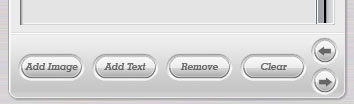 Step 3 Click "Add Image" to add an image watermark. Step 4 Click  to select a source image file. to select a source image file.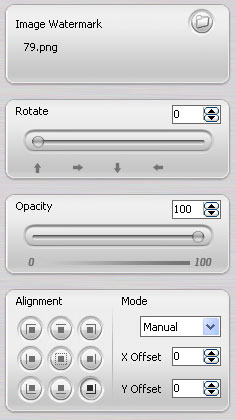 Step 5 You can Rotate the watermark according to the specified angle. You can click  to specify angle to 0°, 90°, 180°, 270°. to specify angle to 0°, 90°, 180°, 270°.Step 6 You can Set Opacity of the watermark. Step 7 You can choose a Position Mode ("Manual", "Tile", "Stretch") . Manual Mode: You can place one watermark on the background image, and specify the alignment, set the X Offset and Y Offset. Tile Mode: You can tile the source image to background image, and set the X Gap and Y Gap. Stretch Mode: You can place one watermark and fit the size to the background image. Step 8 After all parameters are set, please click "OK" button to save the watermark, or "Cancel" button to ignore the changes. Step 9 You can click  to load a Watermark List File. to load a Watermark List File.Step 10 You can click  to save all watermarks to a Watermark List File. to save all watermarks to a Watermark List File.Screenshots - More Details |
| Search
- News - Discount
- Featured - Picks
- Hot - Directory
- Service - Developer
- Top Download
- Resource © 2006 Qweas Home - Privacy Policy - Terms of Use - Site Map - About Qweas |

