 |
bookmark this page - make qweas your homepage | |
| Help Center - What's New - Newsletter - Press | ||
| Get Buttons - Link to Us - Feedback - Contact Us |
| Home | Download | Store | New Releases | Most Popular | Editor Picks | Special Prices | Rate | News | FAQ |
|
|
Flux Batch Image ReSizer 2.04 - User Guide and FAQScreenshots - More DetailsIntroduction 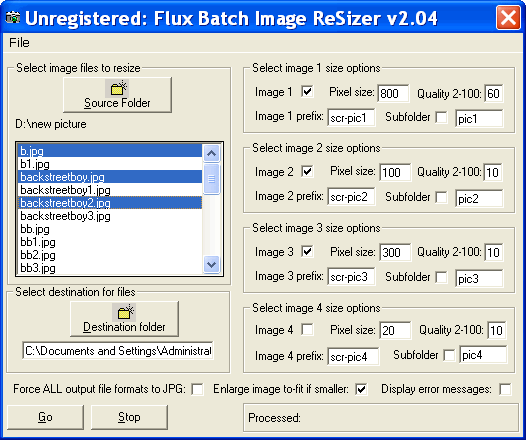 Image x: Check this box to perform resizing Pixel Size: The pixel size entered for each image is a virtual square so if you enter 200, then the image will be resized to best fit within the square size of 200*200 pixels. Quality 2-100: This is the JPEG quality factor 2 being the best quality (but larger file size) - only used if the Force ALL output file formats to JPG is set on or if the original image is in a JPEG format. Image Prefix: Due to the resizer creating multiple image files you must enter a prefix value that gets tagged on to the image filename so if you enter thb then the filename test.jpg becomes thbtest.jpg. Subfolder: By checking the 'Subfolder' box the image will be resized and created within the selected directory keeping the original filename and/or adding a prefix if required. If the directory does not exist it will be created below the selected Output directory. For example if you enter thb as the directory then the file test.jpg will be created in, output dir\thb\test.jpg Force ALL output file formats to JPG: By default resizer converts all formats to JPEG except for BMP and GIF unless this option is set. Enlarge image to-fit if smaller: Does what it says if the pixel size entered is larger than the original image then the image will be enlarged to fit if this option is selected. Display error messages: If there are multiple images being processed then any faulty files will display error messages if this option is selected. Output directory: The output directory where all the resized images will be stored, can be the same as the source directory. Screenshots - More Details |
|
Search -
Download -
Store -
Directory -
Service -
Developer Center
© 2006 Qweas Home - Privacy Policy - Terms of Use - Site Map - About Qweas |

