 |
bookmark this page - make qweas your homepage | |
| Help Center - What's New - Newsletter - Press | ||
| Get Buttons - Link to Us - Feedback - Contact Us |
| Home | Download | Store | New Releases | Most Popular | Editor Picks | Special Prices | Rate | News | FAQ |
|
|
Photo Snap 1.2 - User Guide and FAQScreenshots - More DetailsOrganizing pictures, music and videos in Photo Snap 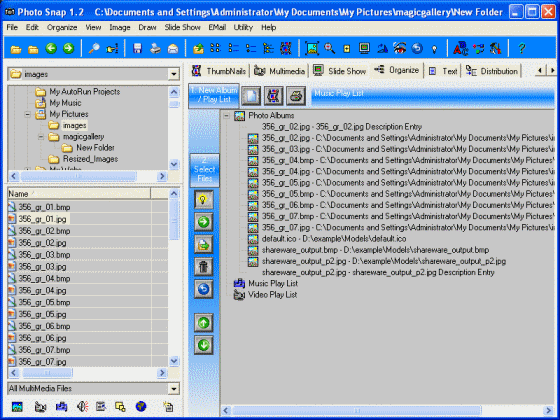 Pictures, Music, Video and various multimedia files are easily organized for viewing or playing with Photo Snap. Pictures are listed by Photo Albums, and multimedia files organized by Music and Video Play Lists. You can print the lists and print out a Photo Album with thumbnail pictures and descriptions. The entire organizer can be saved and restored at a later time providing more than one organized list. Creating and maintaining Photo Albums and Play Lists is easy. Click the Organize Tab to display the organizer frame. The first thing you need to do is create a Photo Album or Play List. Click the New button to display fields where you can enter a name for the Album or Play List and description. You can also locate a unique Icon to display in the tree diagram by double clicking the Icon locator field between name and description. You can also enter descriptions for files in the list using these fields. Click the Save button to create or change the list. To add files to a list or Album, click on the Album or list name in the Tree Diagram on the left to select the current album or play list. Select the files on the file list on the far left and click the select file button to add the files to the list. You can multi select files as in Windows Explorer. You can set the automatic select so just clicking on the file or files in the file list will add the file to the list. All the filtered files for a folder are added by clicking the Select All button. Files can be deleted from list by selecting the file in the organizer to be deleted and clicking the Delete button. Reset or delete all files in a list using the clear all button. Screenshots - More Details |
|
Search -
Download -
Store -
Directory -
Service -
Developer Center
© 2006 Qweas Home - Privacy Policy - Terms of Use - Site Map - About Qweas |

