 |
bookmark this page - make qweas your homepage | |
| Help Center - What's New - Newsletter - Press | ||
| Get Buttons - Link to Us - Feedback - Contact Us |
| Home | Download | Store | New Releases | Most Popular | Editor Picks | Special Prices | Rate | News | FAQ |
|
|
ScreenTaker 4.10 - User Guide and FAQScreenshots - More Details
Popup Menu When you click ScreenTaker's icon on the taskbar with right mouse button, a popup menu is shown. 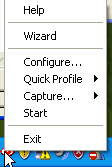 Help Click on Help to display online help. Wizard By clicking on Wizard. You will start capture wizard which allows you to choose full screen, arbitraty rectangle and predefined rectangle methods. When image is captured, you will see preview window and be allowed to save image or return to wizard. Configure... To configure ScreenTaker click on Configure... menu item on popup menu. Quick Profile From here, you can choose Load from file... to load previously saved profile. By loading profile this way, your default profile (which is stored in registry) won't be changed and ScreenTaker will revert to it when it is restarted. You can revert to default profile by choosing Revert to default as well. Capture... Under Capture... you will find all actions which are of one of following types: full Screen, rectangle with predefined size or arbitrary rectangle.You can take captures by choosing action even if ScreenTakers hot-key handler is not started. Start/Stop To start (stop) ScreenTaker's hotkey handler, click on Start (Stop).You have to start hotkey handler to be able to take snapshots. Exit To stop hotkey handler and remove ScreenTaker's icon from taskbar click Exit. Screenshots - More Details |
|
Search -
Download -
Store -
Directory -
Service -
Developer Center
© 2006 Qweas Home - Privacy Policy - Terms of Use - Site Map - About Qweas |


 Download Site 1
Download Site 1 Buy Now $10
Buy Now $10