|
VideoSnaps (Standard) 7.3.4 - User Guide and FAQ
Screenshots - More Details
Photo Search and Settings - Scan Settings
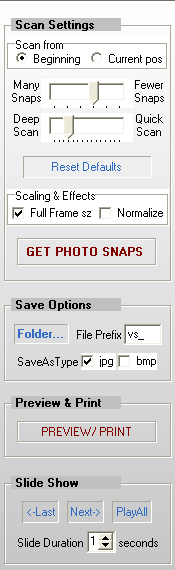
- Scan from Beginning or Current Pos
You can let VideoSnaps start its photo search from the beginning of the video file (default), or use the Video Controller to move to the desired point of video, then select "Current Pos" in this option to begin the search at the current point in the video clip. To stop the search before it is complete, you can use the "Interrupt" button on the pop-up dialog.
- Many Snaps vs. Fewer Snaps
This slider control allows you to choose a balance between having VideoSnaps find more of 'less distinct photos' [move the control to left], or find lesser number of 'more distinct photos' [move the control to right]. Once again, the default is automatically set at the time of loading a video - this should work for most video recordings, but you may play with this control for the right balance that suits your particular needs.
- Deep Scan vs. Quick Scan
This slider control allows you to choose the balance between faster search [move the control to right] at the cost of sacrificing some potential snaps, or a slower but more precise search [move the control to left] in favor of finding more video snaps. The default is automatically set at the time of loading a video - this should work for most video recordings, but you may play with this control for the right balance that suits your needs. The control is also adjusted automatically as you adjust the previous [Many/ Fewer Snaps] control. However, it may also be adjusted independently.
- Reset Defaults
Resets the above slider controls to their default settings; the default settings are determined based on the characteristics of the loaded video.
- Full Frame sz
If this checkbox is checked (on), the captured snaps are automatically scaled-up to the typical full frame size. Full Frame size refers to the D1 standard (broadcast) or the DVD frame size, which is 720 X 576 for PAL, and 720 X 480 for NTSC video. The scale-up is done to a maximum of 400% (4 X) maintaining the original aspect. This comes in handy if the captured video file is encoded using half size (some DV camcorders, VCD, etc.), or quarter size (mostly web based video, or video phones, etc.), and you wish to enlarge the captured photos for printing out at larger sizes. Turning this option on does not have an effect if the original video is already in full size. By default, this option also turns on the "Normalize" option (see below), but you can uncheck that if desired prior to running a Photo scan.
- Normalize
Enlarging a video can produce some undesirable effects such as jagged edges, increased noise, etc. These can be considerably smoothed out by using a smoothing filter, except that this itself can produce a 'de-focused' look. If the Normalize option is 'checked', VideoSnaps applies built-in filters that can considerably reduce both of these effects, leaving a relatively clean and sharp looking image suitable for print-outs. Please however note that there is no substitute for a good quality video. Scaling-up and Normalization are always a compromise in comparison to a original clean and crisp video recording. The "Normalize" option works best in conjunction with the "Full Frame sz" option - however, the two can be used independent of each other.
- GET PHOTOS
This button performs the primary function of VideoSnaps - starts scanning for photos in the current video. During the scan process, a small window is displayed which displays an "Abort" button to interrupt the processing. The result of this operation is primarily controlled through the Scan Settings as explained above.
Screenshots - More Details
|

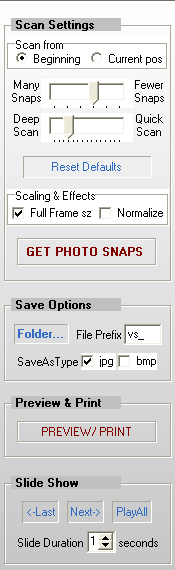


 Download Site 1
Download Site 1 Buy Now $69
Buy Now $69