 |
bookmark this page - make qweas your homepage | |
| Help Center - What's New - Newsletter - Press | ||
| Get Buttons - Link to Us - Feedback - Contact Us |
| Home | Download | Store | New Releases | Most Popular | Editor Picks | Special Prices | Rate | News | FAQ |
|
|
SchedInspector 1.0.6.8 - User Guide and FAQScreenshots - More DetailsSchedInspector Global OptionsSchedInspector uses global options applied for all scheduled events. These options are used to control application behavior and define some default settings for every scheduled event. SchedInspector global options can be changed using single and user friendly property page window that can be opened directly from application main window by clicking "Options..." button.Application options 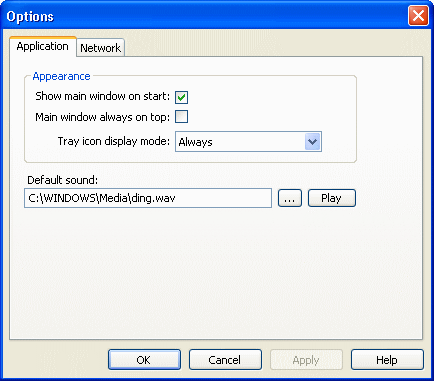 "Show main window on start" option is turned off by default and SchedInspector application is only appears in system tray but user can set this checkbox to checked state to see SchedInspector main window immediately after application startup. "Main window always on top" allows SchedInspector users to force main window to overlap all other windows on a system desktop. "Tray icon display mode" setting designed to free system tray from SchedInspector icon. "Always" is default value that means tray icon will be shown always regardless of main screen visibility but user can change this setting to "When main window invisible" to hide system tray icon when SchedInspector main window is opened or to "Never" to hide system tray icon forever. In case of "Never" selected for this setting, SchedInspector still running and all scheduled events will be processed. To open main window in this mode user have to run SchedInspector application. "Default sound" can be defined by SchedInspector user to hear the same sound for all scheduled events excepting ones which has specially assigned sound file. Network options 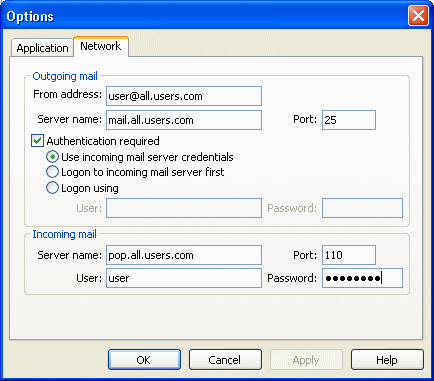 "Network" property page of the global options screen designed to setup mail server settings only. Outgoing mail server settings will be used by the events of the "Send mail" type. SchedInspector will use Incoming mail server settings if Outgoing mail server requers authentication that refers to Incoming mail server. Screenshots - More Details
|
|
Search -
Download -
Store -
Directory -
Service -
Developer Center
© 2006 Qweas Home - Privacy Policy - Terms of Use - Site Map - About Qweas |


 Download Site 1
Download Site 1 Buy Now $10.00
Buy Now $10.00