|
MyListMate 2.50.2 - User Guide and FAQ
Screenshots - More Details
Maintain Stores
You can maintain the list of available stores using the Maintain Stores button on the MyListMate Main Window. When you click on this button, the Maintain Stores dialog will appear:
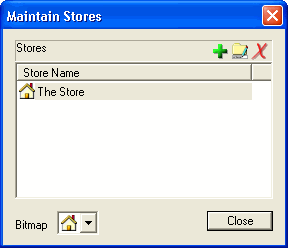
Use the toolbar attached to the Store List window to Add, Rename or Remove a store from the list.
Each store has an image associated with it. This can be one of the standard images provided with MyListMate, or one of your own. You can change the image associated with a store by selecting the store in the list and then using the Bitmap combo box at the bottom of the dialog to select an image to use.
Frequently Asked Questions - MyListMate
- How do I find the best price for a product?
The Product Search window will help you find the best price for a product. Open the Product Search window and enter the name of the product for which you want to find the best price. Before clicking on Search Now, change the sort order to Price. Now the results will display the products found, sorted by price.
- What is Microsoft DAO ? Why do I need it?
Microsoft DAO (Data Access Objects) is a Microsoft technology that applications can use to talk to databases.
MyListMate uses DAO technology to store the Products, Units, Categories, Prices etc that you will set up. Therefore, MyListMate requires Microsoft DAO v3.5 to be installed on your computer.
- How do I control the order that the list prints in?
The order of printing can be controlled by you. Open up the MyListMate Preferences and choose the Print Order page. Add Categories to the Print Order list in the order that you would like them to print on your list.
- Which column is the Quantity?
The column is the last column on the right - before the checkbox. You can have Column Headings printed for each Category on the list. To do this, open the MyListMate Preferences and choose the Printing page. The option that you will want to change is the Print column headings checkbox.
- I am getting an error -132 when installing. What does this mean?
You probably have a copy of the program running which you are trying to install. Try closing the running application and try installing again.
- Can I print more than one column?
You can choose to print either one or two columns. To change the number of columns that are printed, open the MyListMate Preferences and choose the Printing page. The option that you will want to change is the Number of columns setting.
Screenshots - More Details
|

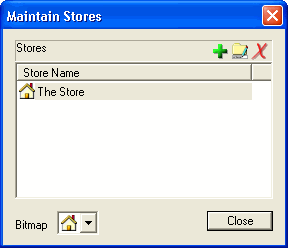


 Download Site 1
Download Site 1 Buy Now $22.95
Buy Now $22.95