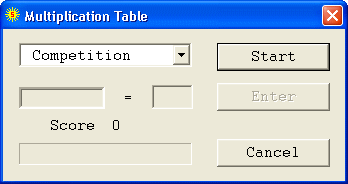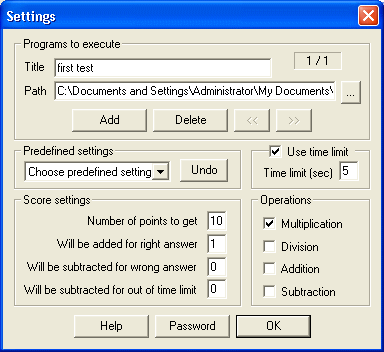|
bookmark this page - make qweas your homepage | |
| Help Center - What's New - Newsletter - Press | ||
| Get Buttons - Link to Us - Feedback - Contact Us |
| Home | Download | Store | New Releases | Most Popular | Editor Picks | Special Prices | Rate | News | FAQ |
|
|
MultiTab 2.2 - User Guide and FAQScreenshots - More DetailsThe child should do The child runs MultiTab using the label on the Windows Desktop. Then he has to pick up a preferred program that will be run after passing the test. And then he begins to perform examples getting points. 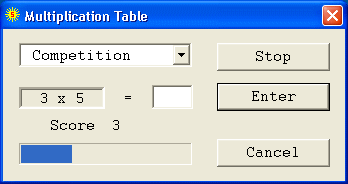 If an answer is wrong the child gets the right answer window that helps him to study mathematic tables. Frequently Asked Questions - MultiTab
Screenshots - More Details |
|
Search -
Download -
Store -
Directory -
Service -
Developer Center
© 2006 Qweas Home - Privacy Policy - Terms of Use - Site Map - About Qweas |