 |
bookmark this page - make qweas your homepage | |
| Help Center - What's New - Newsletter - Press | ||
| Get Buttons - Link to Us - Feedback - Contact Us |
| Home | Download | Store | New Releases | Most Popular | Software Guides | Special Prices | Rate | Updated | FAQ |
|
|
E-mail Admin List 1.8.5 - User Guide and FAQScreenshots - More Details
How to send a personalized email creating a new mailing list (1)Select a csv file: First you need to create or select a file (txt or csv) with several fields including of course an email address in every line, you can create this input file from your Outlook Express address book or from any database who is able to export data to csv. (2)Create a mailing list: Execute Email AdminList and click "File" then "Create new mailing list for massive delivery (from *.csv)" after that you select the file a new windows will appear, now you need to select a separator between fields. After that you select a separator a preview of your file will be shown, now you need at least two fields or until 6 fields for the new, the most important is the field with the email address(select the column with the email address) , finally click "create mailing list". 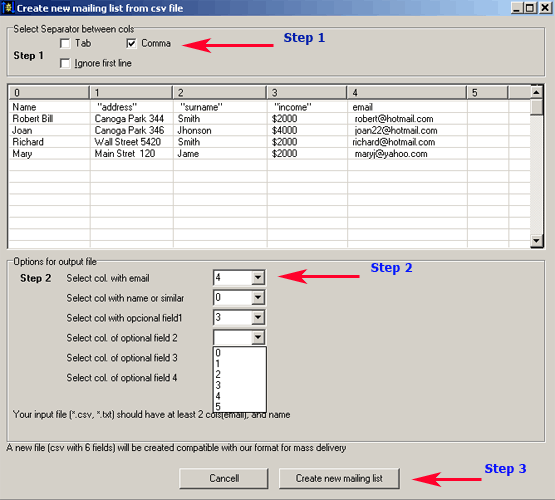
(3)Use your mailing list for sending personalized emails, after of saving the result of "create new mailing list" , in the main menu of Email Admin List click "Massive Delivery" , a new executable will be run, load your previously created mailing list, insert "personalized fields" in the body of your message and Click "Send Emails". before of clicking Send Emails you need to configure the SMTP account that will be used for sending emails. 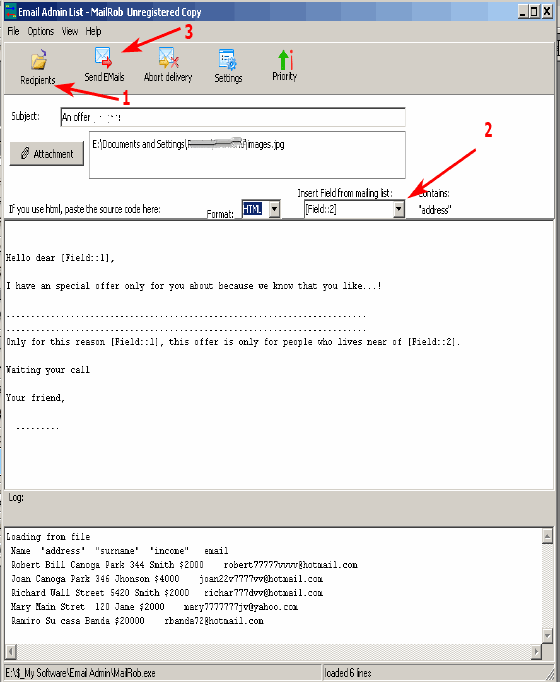
Screenshots - More Details |
|
Search -
News -
Discount -
Top100 -
Featured -
Picks -
Hot -
Directory -
Service -
Developer -
Partner -
Resource
© 2006 Qweas Home - Privacy Policy - Terms of Use - Site Map - About Qweas |


 Download Site 1
Download Site 1 Buy Now $30.00
Buy Now $30.00