 |
bookmark this page - make qweas your homepage | |
| Help Center - What's New - Newsletter - Press | ||
| Get Buttons - Link to Us - Feedback - Contact Us |
| Home | Download | Store | New Releases | Most Popular | Editor Picks | Special Prices | Rate | News | FAQ |
|
|
EF Mailbox Manager 2.50 - User Guide and FAQScreenshots - More DetailsMain Window The EF Mailbox Manager has an intuitive two pane interface arranged horizontally and of course the usual components such as a toolbar and a status bar. The upper window, the Account list, displays the status of configured and active accounts. Additional information is displayed concerning number and size of messages in the mailbox, number and size of downloaded messages, time of actualization as well as status and any error messages. In both lists each column can be sorted just as you like. Position and width of columns may be changed with the mouse. You may also set sorting criteria for information displayed by clicking the head of a relevant column with the mouse. An arrow symbol marks the column which is being sorted. The arrow also indicates the sorting sequence (ascending or descending). Each list has a specific context menu by which you can quickly get to and execute the most important operations. In both lists the output of information is designed in a way that information already available is displayed immediately even though further information is yet being loaded. When checking for new messages the account and size columns will be updated first, then information concerning addresses of sender and recipient, reference of the message and date of creation will follow. Ping Checks network connection with one or several remote hosts. 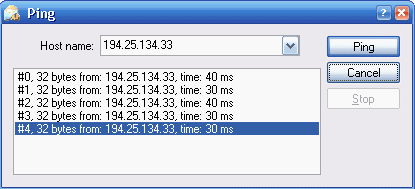 Ping works the following way:
Screenshots - More Details |
|
Search -
Download -
Store -
Directory -
Service -
Developer Center
© 2006 Qweas Home - Privacy Policy - Terms of Use - Site Map - About Qweas |

