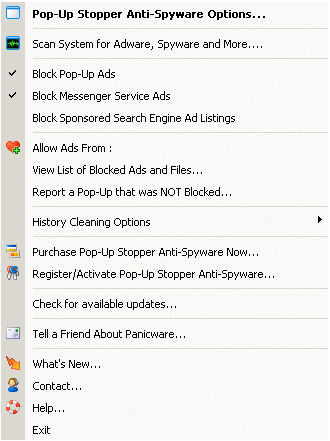|
Pop-Up Stopper Anti-Spyware 5.2.0.1 - User Guide and FAQ
Screenshots - More Details
Accessing Pop-Up Stopper Anti-Spyware
Pop-Up Stopper Anti-Spyware runs as a small icon in the system tray next to your clock. To access the Pop-Up Stopper Anti-Spyware menu, simply right-click the icon and the following menu will appear:
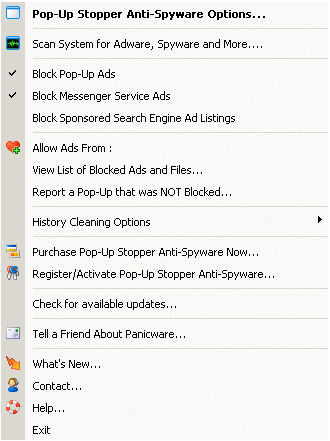
- Pop-Up Stopper Anti-Spyware OptionsOpens the main product window from which you can configure options such as ad-blocking, cleaning and start-up preferences. You may also bring up the Pop-Up Stopper Anti-Spyware program screen by double-clicking the system tray icon.
- Scan System for Adware, Spyware and MoreOpens the Pop-Up Stopper Anti-Spyware Scanner menu. From this window, you may scan your system, configure scanning options and removal settings, manage files and set scan times.
- Block Pop-Up AdsWhen this option is checked, Pop-Up Stopper Anti-Spyware will block pop-up ad windows. If the check is cleared, no pop-up windows will be blocked.
- Register/Activate Pop-Up Stopper Anti-Spyware...After you have purchased Pop-Up Stopper Anti-Spyware you will receive a registration code in the form of XXX-XXX-XXXX. You must enter the number here to register and activate Pop-Up Stopper Anti-Spyware. If you do not register, you will have 30 days to try the product before you must uninstall or purchase.
- View List of Blocked Ads and FilesShows a list of blocked pop-up ads and blocked spyware/adware applications.
- Tell a Friend About Panicware/b>Starts the Tell a Friend Wizard which enables you to quickly e-mail friends from your address books to inform them about Pop-Up Stopper Anti-Spyware and other Panicware products.
Screenshots - More Details
|