 |
bookmark this page - make qweas your homepage | |
| Help Center - What's New - Newsletter - Press | ||
| Get Buttons - Link to Us - Feedback - Contact Us |
| Home | Download | Store | New Releases | Most Popular | Editor Picks | Special Prices | Rate | News | FAQ |
|
|
TZ Shredder 4.0 - User Guide and FAQScreenshots - More DetailsShred Folders This window has the same options as Shred Files except it has an option to select subfolders. This dialog lets you determine how (or if) Shredder will process the subfolders of any folders that you shred. By default, both of these options are set to Never so that Shredder will not process subfolders at all. 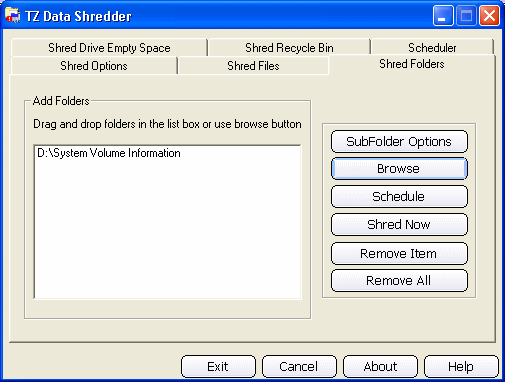 Shred Recycle Bin It presents a warning prompt, and then shreds any and all files and folders currently stored in the Recycle Bin. Note that the Subfolder options settings don't apply to this function. Shredder will shred every thing the Recycle Bin contains, regardless of any individual file/folder, or subfolder attributes. 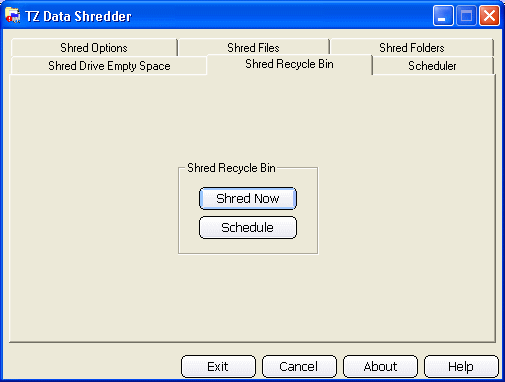 Shredder processes the Recycle Bin one drive at a time. For each drive: 1. It queries the status of the Recycle Bin on that drive. If the Bin is empty, Shredder moves on to the next drive. If the Bin is empty on all drives, Shredder presents an appropriate message and returns to the main window. 2. It shreds the files currently stored in the Recycle Bin on that drive. The progress dialog shows the name of each file as it is stored in the Bin. This may or may not be the same as the file or folder's original name, depending on how the file or folder got moved to the bin. When you move individual files to the Bin (whether singly or as a group), Windows renames them using its own internal scheme. The file's extension is retained, but its base name is replaced with a "serial name" consisting of the letter "D" (for "Deleted") followed by the drive letter and a sequence number. If you move a folder to the bin, that folder gets renamed using the same scheme, but any files and folders it contains do not. 3.To avoid problems with Windows' internal mechanisms, Shredder can't rename or delete files or folders that are stored in the root level of the Recycle Bin. Therefore, it waits until it has shredded all of the Bin's files and folders on the current drive, then tells the system to empty the Bin for that drive. This allows Windows to delete the files and folders and maintain its index properly. 4.Canceling this operation will leave all root-level files and folders in the Bin on the drive being processed, whether or not they have been actually shredded. You can tell whether or not a file was shredded by checking its size-shredded files will have been truncated to zero bytes in length. Any file that is not zero bytes in length has not been touched and can be safely restored. To determine whether or not a folder's contents were shredded, you must restore that folder. Any files that the restored folder contains have not been touched. Screenshots - More Details |
|
Search -
Download -
Store -
Directory -
Service -
Developer Center
© 2006 Qweas Home - Privacy Policy - Terms of Use - Site Map - About Qweas |

