 |
bookmark this page - make qweas your homepage | |
| Help Center - What's New - Newsletter - Press | ||
| Get Buttons - Link to Us - Feedback - Contact Us |
| Home | Download | Store | New Releases | Most Popular | Editor Picks | Special Prices | Rate | News | FAQ |
|
|
Advanced Pic Hunter 2.2 - User Guide and FAQScreenshots - More DetailsImage Files Manage Popup Menu 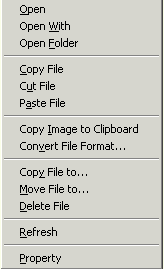
Open: Open the selected file with the application associated with this file type, if there isn't any application associated with this type, then display the "Open With" dialog. Be sure there only one file is selected. Open With: Enable you select an application to open this selected file. Be sure there is one and only one file is selected. Open Folder: Open the explore as another style that just like you double click the shortcut of "My Computer" in desktop. And the function is just like the Explore, only style is different. Copy File: Copy the selected files just as the explore does this, then you can paste these files into a path in the explore or other applications support this type operation. Cut File: Cut the selected files just as the explore does this, then you can paste these files into a path in the explore or other applications support this type operation. Paste File: Paste files into the selected resource type's store path, just as do this in the explore, if you have copy files before this time in this or other applications. Copy Image to Clipboard: Copy image to clipboard directly from the selected file in your local hard disk. Convert File Format: Convert format of the image files in batch es., such as convert Bmp to Jpeg. Copy File to: This is similar to "Copy", but here enable you to select a destination path to paste the files. Move File to: Similar to "Copy to", but here remove the files from source path after the paste is finished. Delete File: Delete selected files from resource store path. In fact, here just like move the files into the resource recycled path under current resource store directory. Refresh: Refresh the display of this application. Property :View the property of the selected file just as do this in the explore. Be sure there is one and only one file is selected. Frequently Asked Questions - Advanced Pic Hunter
Screenshots - More Details |
|
Search -
Download -
Store -
Directory -
Service -
Developer Center
© 2006 Qweas Home - Privacy Policy - Terms of Use - Site Map - About Qweas |

