 |
bookmark this page - make qweas your homepage | |
| Help Center - What's New - Newsletter - Press | ||
| Get Buttons - Link to Us - Feedback - Contact Us |
| Home | Download | Store | New Releases | Most Popular | Editor Picks | Special Prices | Rate | News | FAQ |
|
|
GraFX Saver Pro 4.01 - User Guide and FAQScreenshots - More DetailsStep 4: Protection This program enables you to protect your screen saver from unregistered use, provide a trial version, and enable online purchasing of your created screen savers. You can also easily create unlock codes for users, after a purchase has been made. 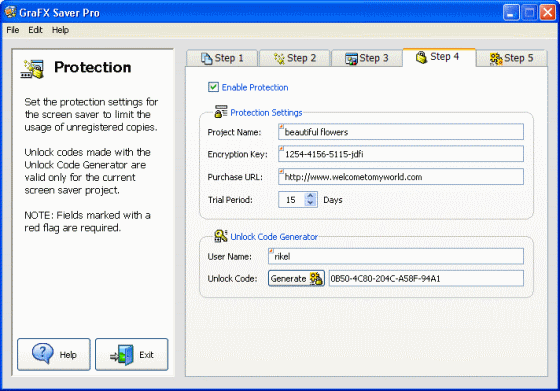 Under Protection Settings, enter the screen saver name under Project Name and enter the Encryption Key. In the Purchase URL box, enter the link to the web site where users can purchase your screen saver. Trial Period allows you to select the number of days the screen saver can be used before it expires and must be purchased. The Unlock Code Generator allows you to generate unlock codes for those who purchase your screen saver. In the User Name box, enter the user name, then click the Generate button to create an unlock code for that user. Step 5: Publish Now that you have chosen all the files and effects you want in your screen saver, it is time to build your screen saver package. On the Step 5 tab, enter the screen saver package file name in the Build Name box. Browse and select the Build Folder in which your screen package will be stored. You are now ready to publish. Click the Build Screen Saver button to create your screen saver. When you build a screen saver, GraFX Savor Pro creates an .EXE installation file. 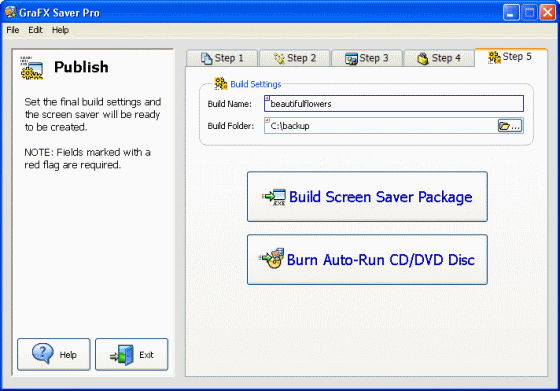 Burning a CD or DVD GraFX Saver Pro makes it easy to burn a CD or DVD for easy distribution of your screen saver installation packages. On the Step 5 tab, enter the Build Name and Build Folder; then click Burn Auto-Run CD/DVD Disc to display the Burner Drive Selection dialog. Select the CD/DVD Burner drive to use and the appropriate drive speed from the dropdown lists. If you want to ensure that you can burn a disc with no problems, check the Enable Test mode box to simulate a burn without actually burning to the disc. For under-run buffer protection, check Enable Burn-Proof Mode. Check Auto-Eject CD Upon Completion if you want the CD to eject automatically when you have finished burning it. Click OK to burn the CD or DVD. Screenshots - More Details |
|
Search -
Download -
Store -
Directory -
Service -
Developer Center
© 2006 Qweas Home - Privacy Policy - Terms of Use - Site Map - About Qweas |

