 |
bookmark this page - make qweas your homepage | |
| Help Center - What's New - Newsletter - Press | ||
| Get Buttons - Link to Us - Feedback - Contact Us |
| Home | Download | Store | New Releases | Most Popular | Editor Picks | Special Prices | Rate | News | FAQ |
|
|
AI Robot 2.0 - User Guide and FAQScreenshots - More DetailsHow to add a robot? Open AI Robot, as shown below. Click on button "Add Robot" to start adding a new robot. 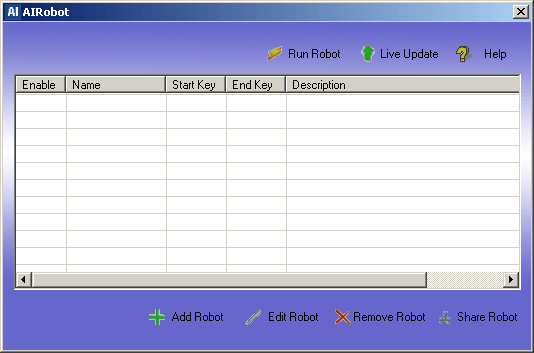
Adding Robot dialog will shown after you click on "Add Robot". Here you can first specify robot name, Start Hot Key and End Hot Key, etc. You can also specify how many time you wish robot to run, or run until you press end key. 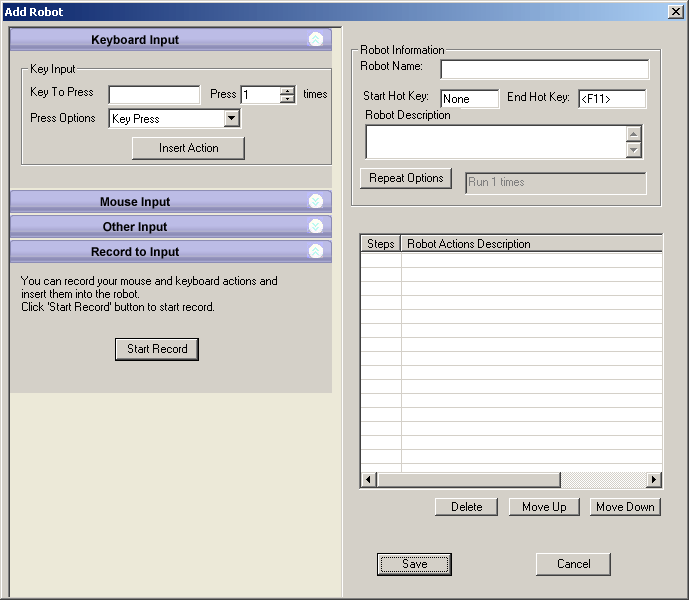
After that, you can specify step by step instruction what you want your computer to do. You can specify mouse movement, mouse click, key press... and many more instructions from Keyboard Input, Mouse Input, and Other Input. You can click on the bar to expand or close the input panel. 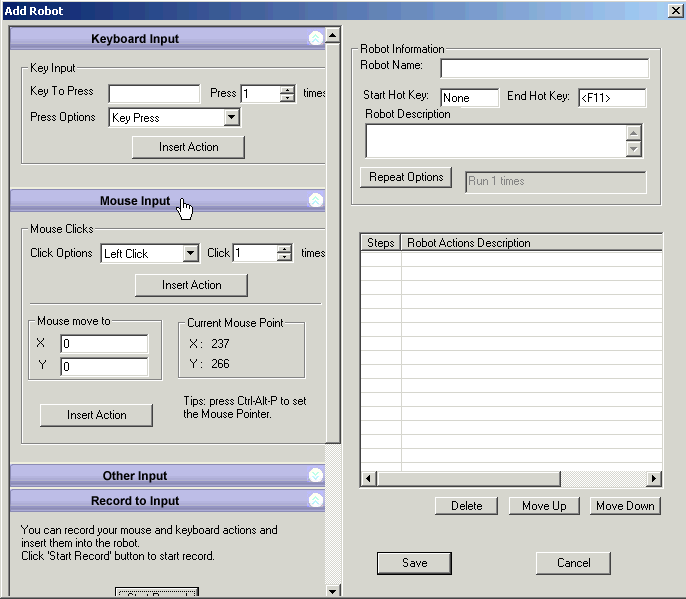
Alternatively, you can record your mouse and keyboard input, from where you can generate a robot easily. 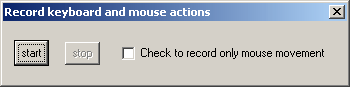
After you create the robot, click "OK" button to save the robot. Frequently Asked Questions - AI Robot
Screenshots - More Details |
|
Search -
Download -
Store -
Directory -
Service -
Developer Center
© 2006 Qweas Home - Privacy Policy - Terms of Use - Site Map - About Qweas |

