 |
bookmark this page - make qweas your homepage | |
| Help Center - What's New - Newsletter - Press | ||
| Get Buttons - Link to Us - Feedback - Contact Us |
| Home | Download | Store | New Releases | Most Popular | Editor Picks | Special Prices | Rate | News | FAQ |
|
|
FlashPaste Pro 3.3 - User Guide and FAQScreenshots - More Details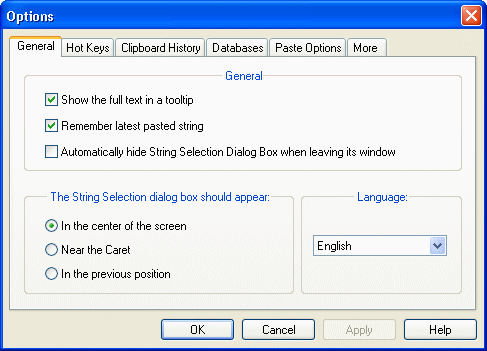 The "General" tab. "Show the full text in a tooltips" - The dialog box for selecting the string to be inserted will contain a hint with the full text being inserted to the right from the selected string. This feature may come in handy if you have a lot of strings and sometimes you fail to remember the full text based on the short string. "Remember latest pasted string" - If you clear this checkbox, each time you open the String Selection dialog box, the first string will be selected. Otherwise Flashpaste will remember the string you pasted last and automatically make it current. Checking the "Run on Windows startup" checkbox will enable or disable running Flashpaste automatically when Windows starts. You can also choose the program interface language using the corresponding dropdown list. The "Hot Keys" tab. "Main Hot Key" - You can specify a hot key to open the dialog box for selecting the line to be inserted. Double-pressing the hot key will open the main program window. "Hot Key for quick pasting the string pasted last" - pasting the last pasted text without opening the String Selection dialog box. If you need to paste one and the same string several times, there is no more need to open the String Selection dialog box each time. Open it only once and then you can use this feature. "Icon in systray" - When you launch Flashpaste, it can place its icon in the system tray area (next to the clock). If you click it with the left mouse button, the String Selection dialog box will appear on the screen. If you right-click it, the menu will appear. If you think that there is no need for the program to place its icon in the systray, clear this checkbox. The "Clipboard History" tab. "Enable Clipboard History" - Enables recording the history. "Clipboard History Folder on top(otherwise on bottom)" - If selected, the clipboard history folder will be the first one in the line selection tree. If cleared, it will be the last one. If you have problems with copying data in Microsoft Word\Excel when Flashpaste is running, it makes sense to disable the clipboard history for these applications by selecting the corresponding checkboxes in the settings of Flashpaste (F4). Unfortunately, we cannot find a mechanism that would work correctly with the clipboard in Microsoft Office applications so far. The "Databases" tab. "Path to database" - the path to the file where the database with strings is stored. Also, you can use this tab to configure the parameters of working with the Local Database: enable or disable it, specify the path to the database file and the position of the folder with local strings in the tree of the String Selection dialog box. Screenshots - More Details |
|
Search -
Download -
Store -
Directory -
Service -
Developer Center
© 2006 Qweas Home - Privacy Policy - Terms of Use - Site Map - About Qweas |

