 |
bookmark this page - make qweas your homepage | |
| Help Center - What's New - Newsletter - Press | ||
| Get Buttons - Link to Us - Feedback - Contact Us |
| Home | Download | Store | New Releases | Most Popular | Editor Picks | Special Prices | Rate | News | FAQ |
|
|
StickyNote 9.0 - User Guide and FAQScreenshots - More DetailsStart Using StickyNote There are two ways to begin using StickyNote. The first is through your computer's system tray. The system tray is the little box at the bottom right-hand corner of your screen. When StickyNote is running, you'll see its icon (two yellow notes) appear in your system tray. The picture below shows the StickyNote icon in the system tray, circled. 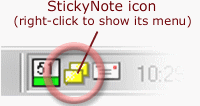
When you right-click the StickyNote icon with your mouse, you will see a menu appear. From this menu you can create new notes, delete existing ones, access StickyNote's options and other features. The Manager StickyNote's Manager also offers access to StickyNote's features. You can access the Manager through the system tray menu described above, or through its icon in the StickyNote group in your Windows Start menu. An article on the Manager provides more specific instructions on how the Manager can be used. Having fun Here are a few fun things you can try in StickyNote right now:
Screenshots - More Details |
|
Search -
Download -
Store -
Directory -
Service -
Developer Center
© 2006 Qweas Home - Privacy Policy - Terms of Use - Site Map - About Qweas |

