|
CD Anywhere - User Guide and FAQ
Screenshots
- More
Details
Simple guide of Alpeak CD Anywhere:
This software has 4 tools on its main interface, and each has specific
functions.
- CD Image Creator
- Create Audio CD image
- Create Program or Game CD image
- Create Video DVD image
- Create CD image from Files
- CD Image Converter
- Convert BIN to ISO
- Convert MDF to ISO
- Convert CDI to ISO
- CD Anywhere Manager - Mount, dismount, review and manage virtual
CDs
- CD Burner - Burn your CD image onto a disc
How to convert BIN to ISO, MDF to ISO, CDI to ISO with Alpeak CD Anywhere?
Convert BIN to ISO
After specifying the CD-ROM drive in the earlier section Converting CDRWin
BIN to ISO Image, the next dialog appears:
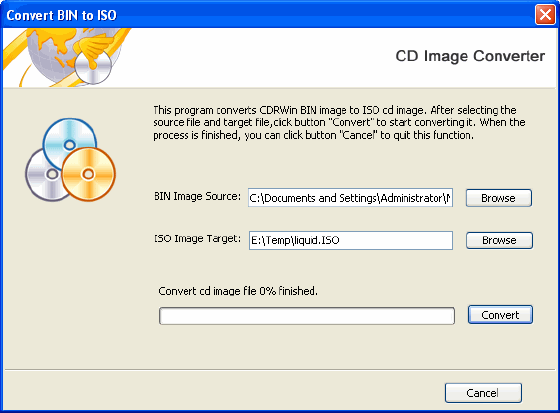
On this dialog you can select the way you wish to have CD Anywhere converted
the data from the Bin format CD image. In this case, we've selected a
location d:\, with a file name my_bin.bin. For the ISO image path, In
this case, we've selected a location d:\, with a file name my_iso.iso.
Click on Convert to start saving the ISO CD image to your hard disk.
Convert MDF to ISO
Like the way above, you can convert the Alcohol 120% MDF CD image to ISO
CD image format.
Convert CDI to ISO
Like the way above, you can convert the DiscJuggler CDI CD image to ISO
CD image format. When the convert image process is complete, you can go
into the CD Anywhere Manager, described in detail later in this chapter.
Frequently Asked Questions - CD Anywhere
- Why should I use CD Anywhere rather than just
copy files from my CD to the hard disk?
A number of applications and games do not work properly
if their CD is not in the CD-ROM drive. CD Anywhere emulates the physical
media so that the application works correctly. In addition, CD Anywhere
can compress the CD image. When the original CD has a lot of small
files, these files will consume considerably more disk space because
of the way files are stored on the hard disk. The single CD image
created by CD Anywhere makes for the most efficient use of the disk
space. With compression on, you can usually save another 50% in disk
space.
- Does compression of a CD image affect performance?
Since the hard disk provides data at up to 200 times
faster than a CD drive, the small overhead of decompressing an image
can be ignored. The virtual CD will always be faster than using a
physical CD-ROM drive.
- Can I access a single CD image located on a server
from different workstations simultaneously?
For those CDs without restrictions, the application
will run fine when using the CD Anywhere Network Edition. Personal
Edition does not support this configuration. Keep in mind that some
applications shipped on CDs have licensing restrictions to prevent
you from running it more than once. CD Anywhere cannot bypass these
restrictions.
- Can I make an image of a copy-protected CD?
In some cases - yes. A few copy protection systems
will mark every CD with a unique identifier that is not readable by
CD Anywhere. If this is the case, while an image can be made, the
program on the image may fail to run properly. Most DVD videos also
use a form of copy protection, CD Anywhere can release from region
and CSS encrpytion protection automaticly.
- What types of CDs are supported?
CD Anywhere supports data CDs, audio CDs, mixed CDs
that have both data and audio tracks, DVD-ROMs (with a DVD-ROM drive),
VCDs and most multi-session CDs. You cannot make an image of most
DVD videos, due to the copy protection techniques, and the large file
sizes (over 2 GB) that would be required. The editing feature (the
ability to add and remove tracks from an image) is supported for all
images except multi-session CDs.
- Can I specify the drive letter for each virtual
CD-ROM drive?
Yes. When you install a new virtual CD-ROM drive
you can specify any desired drive letter, from those not in use.
- Can audio CDs be saved into MP3 format?
Yes, also you need not have an MP3 encoder installed
to save MP3 tracks, but need an MP3 player to listen to MP3 tracks.
These are not part of CD Anywhere. There are many such products available.
- I created an image of a program CD, but when
I insert this image in a virtual drive the program can't locate it.
What is wrong?
Some programs save the drive letter that you used
to install it from. The easiest approach is to first make the image
of the program, and then install the program from the image, rather
than the physical CD.
Screenshots - More
Details
|

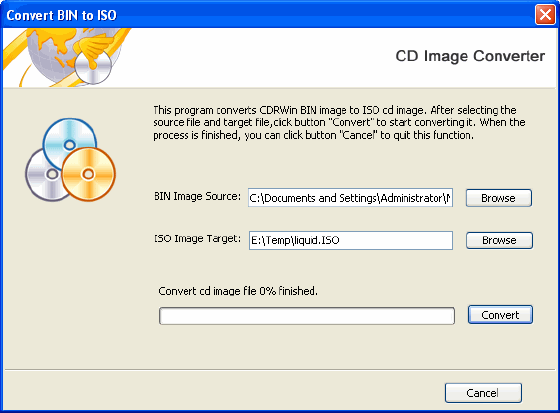


 Download Site 1
Download Site 1 Buy Now $29.95
Buy Now $29.95