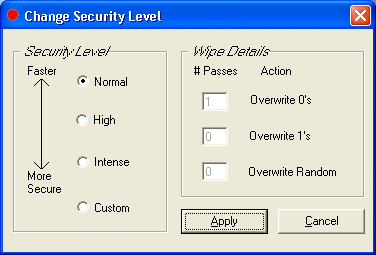|
Mutilate File Wiper 2.92 - User Guide and FAQ
Screenshots - More Details
The Security Levels
Mutilate offers three predefined security levels and a user-configurable level. To change the Security Level, select Options/Security Level from the menu bar.
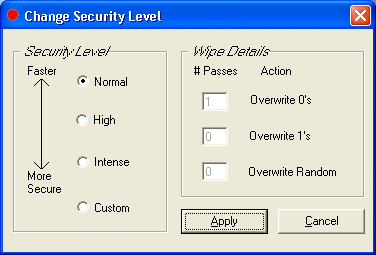
Predefined Security Levels
- Normal Security Level - Mutilate sets all target file bits to 0. This level is all you will ever need to prevent restoration of your deleted files through the use of any software recovery tools. The higher level settings are designed to prevent data recovery methods which require a physical examination of magnetic traces left on the physical disk.
- High Security Level - Mutilate initially overwrites the target file with pseudo-random characters, the bits are then set to 1, finally Mutilate sets all target file bits to 0 (1's complement).
- Intense Security Level - The High Security Level setting is repeated three times (a total of nine overwrite passes).
- Custom Security Level - For special needs or for the truly paranoid, the custom level allows any combination of up to 297 passes each of 0's 1's or random bit patterns.
Frequently Asked Questions - Mutilate File Wiper
- Does Mutilate support FAT32 and NTFS?
Yes.
- The free space wiper hangs up and when I click on the cancel button the title bar shows "Not Responding". What should I do?
If at all possible, wait for Mutilate to finish, even though Windows considers the program unresponsive, the process is still active. The problem appears to be an internal Windows issue and is known to occur with Windows XP running a FAT32 file system. You can avoid the delay by converting your drive to NTFS - see the Windows help file for instructions (search for "convert volume"). If this is not feasible, consider using Windows Task Scheduler to run the free space wiper at night or a more convenient time using Mutilate's command line options.
- Why does my disk recovery program recover previously deleted files, complete and intact, even after wiping free space?
Some data recovery programs convert Recycle Bin files to "recovered" files and return them to their original locations. To prevent recovery of these files, empty the Recycle Bin before wiping free space. Also, lost allocation units take up space and are not part of a disk free space. Be sure to run ScanDisk and repair any lost allocation units prior to wiping free space if you suspect your drive may contain errors.
- How can I wipe files in the Recycle Bin?
Empty the Recycle Bin and then wipe free space.
- How can I wipe the swap file?
The swap file (also known as the page file or virtual memory) is difficult to wipe because Windows denies access during a Windows session. The Windows default setup uses a dynamic swap file, which changes in size according to your system's needs. When it shrinks itself, no record is left showing that the unneeded data was once part of the swap file. To keep Windows from scattering data all over your hard drive, use a fixed swap file.
Screenshots - More Details
|